When it comes to lookup functions in Excel, two prominent options are VLOOKUP and XLOOKUP. In this article, we will explore the key differences between these two functions and highlight when to use each one.
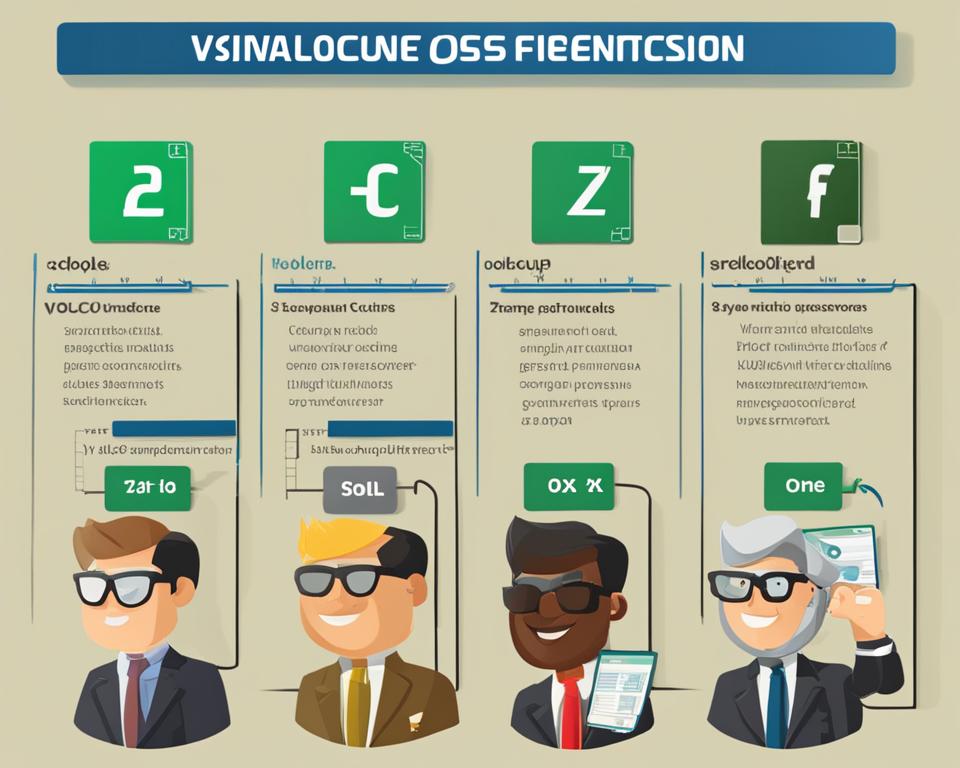
Both VLOOKUP and XLOOKUP serve the same purpose of searching for a value in a range, but XLOOKUP is the newer and more flexible version introduced in 2019.
It offers enhanced capabilities compared to VLOOKUP, making it a valuable tool for Excel users.
VLOOKUP has been widely used for 35 years and is still relevant today. However, XLOOKUP provides additional features that can simplify data retrieval tasks.
The syntax and arguments for the two functions differ, with XLOOKUP offering more optional inputs.
One key difference is that XLOOKUP allows you to search for values to the left and right of the lookup array, while VLOOKUP is limited to only searching for values on the right side.
XLOOKUP also allows customization of the output text when a valid match is not found and provides options for specifying the search mode.
It is important to note that XLOOKUP is not available in Excel 2016 and Excel 2019, so compatibility should be considered when choosing between the two functions.
Key Takeaways:
- XLOOKUP is a more flexible and improved version of VLOOKUP introduced in 2019
- VLOOKUP is widely used and has been around for 35 years
- XLOOKUP can search for values to the left and right of the lookup array, while VLOOKUP can only search for values on the right side
- XLOOKUP allows customization of output text when a valid match is not found
- XLOOKUP offers options for specifying the search mode
Syntax and Arguments of VLOOKUP and XLOOKUP
In order to understand the differences between the VLOOKUP and XLOOKUP functions in Excel, it is important to examine their syntax and arguments. The syntax for the VLOOKUP function is as follows:
=VLOOKUP(lookup_value, table_array, col_index_num, [range_lookup])
In this formula, the “lookup_value” refers to the value you want to search for, “table_array” represents the range of cells you want to search within, “col_index_num” indicates the column number where the return value is located, and “[range_lookup]” is an optional argument for specifying an approximate or exact match. On the other hand, the syntax for the XLOOKUP function is slightly different:
=XLOOKUP(lookup_value, lookup_array, return_array, [if_not_found], [match_mode], [search_mode])
Similar to VLOOKUP, “lookup_value” represents the value being searched for. However, in XLOOKUP, “lookup_array” refers to the range of cells where the lookup value is located, and “return_array” is the range of cells from which the corresponding value will be returned.
Additionally, XLOOKUP provides optional arguments such as “[if_not_found]” for customizing the output when a valid match is not found, “[match_mode]” for specifying the type of match to be performed, and “[search_mode]” for determining the direction of the search.
By understanding the syntax and arguments of both functions, users can effectively utilize VLOOKUP and XLOOKUP to perform lookup operations in Excel.
Key Differences between VLOOKUP and XLOOKUP
When it comes to Excel lookup functions, VLOOKUP and XLOOKUP have some key differences that set them apart.
These differences range from the ability to look for values in different directions, to the customization of output when a match is not found, and the specification of search modes. Let’s explore these differences in more detail.
1. Lookup Direction
A major difference between VLOOKUP and XLOOKUP is the ability to look for values in different directions.
VLOOKUP can only search for values to the right of the lookup array, while XLOOKUP allows for searching both to the left and right.
This flexibility can be especially useful when dealing with complex datasets and when you need to retrieve information from different columns.
2. Customization of Output
Another significant difference is the customization of output when a valid match is not found. With VLOOKUP, when a match is not found, it displays an error sign.
On the other hand, XLOOKUP allows you to specify the text you want to display when a match is not found. This feature provides more control over the output and allows for better communication of results.
3. Search Mode Specification
XLOOKUP also offers the ability to specify the search mode, such as starting from the first or last item on a list. This can be helpful when you want to find the closest match or when dealing with sorted data.
In contrast, VLOOKUP always starts from the top and works its way down the list. The ability to specify the search mode in XLOOKUP adds another layer of flexibility and precision to your lookup formulas.
| VLOOKUP | XLOOKUP | |
|---|---|---|
| Lookup Direction | Right | Both Left and Right |
| Output Customization | Displays Error | Customizable Text |
| Search Mode Specification | Starts from Top | Specify First or Last Item |
In summary, the key differences between VLOOKUP and XLOOKUP lie in the lookup direction, output customization, and search mode specification.
XLOOKUP’s ability to search in both directions, customize output text, and specify search modes make it a more flexible and powerful lookup function.
However, it’s important to note that XLOOKUP is not available in older versions of Excel, so compatibility and user familiarity with VLOOKUP may still be factors in choosing the right function for your needs.
When to Use VLOOKUP Instead of XLOOKUP
While XLOOKUP is a more advanced and flexible version of VLOOKUP, there are still scenarios where using VLOOKUP may be preferable.
It is important to consider compatibility and user familiarity when deciding which function to use in Excel.
One reason to use VLOOKUP instead of XLOOKUP is compatibility. XLOOKUP was introduced in 2019 and is only available in Microsoft 365 and Excel 2021.
If you or your users are working with earlier versions of Excel, XLOOKUP will not be available. In such cases, sticking with VLOOKUP ensures compatibility across different versions of Excel.
Another reason to consider using VLOOKUP is user knowledge. VLOOKUP has been around for 35 years and is widely used and understood by Excel users.
If your team or colleagues are not familiar with XLOOKUP, using VLOOKUP allows you to provide support and guidance without the need for additional training or explanations.
While XLOOKUP offers more flexibility and advanced features, it may take time for it to become the most common lookup formula.
By knowing VLOOKUP and understanding when to use it, you can handle any situation that arises and seamlessly transition to using XLOOKUP when it becomes more widely adopted.
Example: VLOOKUP Formula
Let’s say you have a spreadsheet with a list of products and their prices. You want to retrieve the price of a specific product based on its name. You can use the VLOOKUP formula to accomplish this.
| Product | Price |
|---|---|
| Apple | $0.50 |
| Orange | $0.75 |
| Banana | $0.40 |
To retrieve the price of an Orange, you can use the following VLOOKUP formula:
=VLOOKUP(“Orange”, A2:B4, 2, FALSE)
The formula searches for the value “Orange” in the first column of the range A2:B4 and returns the corresponding value from the second column. In this case, it returns $0.75, the price of an Orange.
Why Knowing VLOOKUP is Still Important
Despite the introduction of XLOOKUP, knowing the VLOOKUP function in Excel is still crucial for several reasons.
Firstly, VLOOKUP has been a staple of Excel for 35 years and is still widely used in many businesses and industries.
Countless formulas and files rely on VLOOKUP, and being proficient in this function ensures you can effectively work with existing spreadsheets and collaborate with others.
Compatibility is another important factor. While XLOOKUP is a more advanced and flexible option, it is only available in Microsoft 365 and Excel 2021.
If you need to share files or work with users who are still on earlier versions of Excel, knowing VLOOKUP becomes essential to ensure smooth collaboration and seamless data exchange.
Furthermore, not everyone may be familiar with XLOOKUP. By knowing VLOOKUP, you can provide support and guidance to those who are not yet acquainted with the newer function.
Sharing your knowledge of VLOOKUP helps bridge the gap between users of different Excel versions and enables effective collaboration within teams and organizations.
Key Takeaways:
- VLOOKUP is still widely used in many businesses and industries.
- Compatibility may require the use of VLOOKUP when working with others on earlier versions of Excel.
- Knowing VLOOKUP allows you to assist and teach others who may not be familiar with XLOOKUP.
FAQ
What is the difference between VLOOKUP and XLOOKUP?
VLOOKUP and XLOOKUP are both functions in Excel used for lookup purposes. However, XLOOKUP is a more flexible and improved version introduced in 2019, offering additional options and functionalities.
What are the syntax and arguments of VLOOKUP and XLOOKUP?
The syntax for VLOOKUP is =VLOOKUP(lookup_value, table_array, col_index_num, [range_lookup]).
The syntax for XLOOKUP is =XLOOKUP(lookup_value, lookup_array, return_array, [if_not_found], [match_mode], [search_mode]).
What are the key differences between VLOOKUP and XLOOKUP?
XLOOKUP can look for values to the left and right of the lookup array, while VLOOKUP is limited to only looking for values to the right.
XLOOKUP allows for customization of the output text when a valid match is not found, while VLOOKUP only shows an error sign.
XLOOKUP allows for specifying the search mode, such as starting from the first or last item on a list, while VLOOKUP can only start from the top.
When should I use VLOOKUP instead of XLOOKUP?
You may want to use VLOOKUP instead of XLOOKUP for compatibility reasons, as XLOOKUP is only available in Microsoft 365 and Excel 2021.
Additionally, if your users are not yet familiar with XLOOKUP, knowing VLOOKUP allows you to provide support and guidance.
Why is it important to know VLOOKUP?
VLOOKUP has been in use for 35 years and is still widely used, so there are countless formulas and files that rely on it.
Knowing VLOOKUP ensures compatibility and allows you to assist and teach others who may not be familiar with XLOOKUP.
Conclusion
In conclusion, both VLOOKUP and XLOOKUP are powerful tools in Excel for lookup purposes. However, XLOOKUP has emerged as a more advanced and flexible option with additional features and capabilities.
With the ability to search for values on both sides of the lookup array, customize output text, and specify search modes, XLOOKUP provides enhanced functionality.
But that doesn’t mean VLOOKUP should be forgotten. It still has its place in Excel, especially when considering compatibility and user familiarity.
As XLOOKUP is only available in Microsoft 365 and Excel 2021, VLOOKUP remains a reliable choice for users on earlier versions of Excel.
Additionally, as VLOOKUP has been in use for decades, it continues to be widely used in countless formulas and files.
Understanding the key differences between VLOOKUP and XLOOKUP is crucial in determining which function to use in different scenarios.
By being proficient in both, you can navigate through any Excel situation and provide support to others.
So, whether you’re using VLOOKUP or XLOOKUP, you’ll have the tools you need to excel in your data lookup tasks.