Removing thermal paste is a simple process that can optimize your PC’s performance. Whether you’re upgrading your cooler or reusing an old CPU, it’s important to know the proper steps to remove thermal paste. In this guide, we’ll provide a step-by-step explanation of how to remove thermal paste from your CPU, along with some helpful tips and techniques.

Key Takeaways:
- Removing thermal paste is essential for improving heat transfer efficiency.
- Before removing the paste, make sure to prepare your PC and CPU properly.
- Use isopropyl alcohol and lint-free cloth to gently wipe off the old thermal paste.
- Apply a thin, even layer of new thermal paste to ensure optimal heat transfer.
- Double-check your PC for any missed screws, trapped wires, or misaligned cables after reassembling.
Why Remove Thermal Paste?
Thermal paste removal techniques are an essential part of maintaining a healthy PC. Over time, thermal paste can degrade and become less effective at transferring heat from the CPU to the heatsink. This degradation can lead to higher temperatures, increased fan noise, and even potential damage to your components. By removing old thermal paste and replacing it with fresh paste, you can improve heat transfer efficiency, reduce temperatures, and extend the lifespan of your components.
When it comes to removing thermal paste from the CPU, there are a few key reasons why it’s important:
- Optimal Performance: By removing old paste, you eliminate any build-up that may hinder heat transfer. This allows the CPU to function at its best, ensuring optimal performance even under heavy workloads.
- Heat Dissipation: Thermal paste is designed to fill the microscopic gaps between the CPU and heatsink, maximizing heat transfer. As the paste degrades, these gaps can become larger, leading to reduced heat dissipation. Removing the old paste and applying fresh paste ensures that heat is effectively transferred away from the CPU.
- Compatibility: If you’re upgrading your cooler or reusing a CPU on a different motherboard, removing the old thermal paste is crucial. Different coolers and motherboards may require different types or application methods of thermal paste. Starting with a clean slate allows you to apply the appropriate paste for your specific setup, ensuring compatibility and optimal heat transfer.
Overall, removing old thermal paste is a simple yet crucial step in optimizing your PC’s performance and maintaining the health of your components. By following the proper techniques and regularly replacing thermal paste, you can ensure that your CPU runs cool and efficiently, prolonging the lifespan of your system.
Preparing for Removal
Before removing thermal paste from your CPU, it’s important to take some preparatory steps to ensure a smooth and successful process. By following these best practices, you can effectively clean and remove the old thermal paste, making way for optimal heat transfer and performance.
Step 1: Soften the Paste
First, turn on your PC and let it run for a few minutes. This will help soften the thermal paste, making it easier to remove. Alternatively, you can gently heat the area using a hot air gun or a hair dryer. It’s crucial to avoid overheating the CPU or using excessive heat, as this can cause damage. It’s recommended to unplug and shut down your PC before proceeding with the removal process.
Step 2: Gather the Necessary Tools
Before you begin, gather the necessary tools for removing the thermal paste. You will need isopropyl alcohol (at least 90%), lint-free cloth, cotton swabs, and a thermal paste remover tool (if required). These tools will help you clean the old paste effectively and prepare the CPU for reapplication.
Step 3: Clean the Work Area
Ensure that your work area is clean and free from any dust or debris. This will help prevent any contaminants from entering the CPU socket or interfering with the thermal paste removal process. Use a clean, dry cloth to wipe down the surrounding area and remove any loose particles.
Step 4: Remove the CPU Cooler
Before removing the thermal paste, you’ll need to remove the CPU cooler or heatsink. Refer to your CPU cooler’s manufacturer instructions for the specific steps to follow. Loosen the screws in a diagonal sequence to release the pressure evenly. Once the cooler is removed, you can proceed to clean the old thermal paste from both the cooler and the CPU.
| Tools and Materials | Usage |
|---|---|
| Isopropyl alcohol (at least 90%) | Used to clean the thermal paste |
| Lint-free cloth | Used to wipe off the thermal paste |
| Cotton swabs | Used to clean paste from recesses |
| Thermal paste remover tool | Used if necessary to aid in the removal process |
Removing the Heatsink/Cooling Assembly
Removing the heatsink or cooling assembly is a crucial step in the thermal paste removal process. By properly separating the heatsink from the CPU, you can ensure a thorough clean and prevent any potential damage. Here are the steps to follow:
- First, locate and unscrew the screws or clips that hold the heatsink in place. It’s important to release the pressure evenly to avoid any accidental damage.
- Next, gently lift the heatsink or cooling assembly off the CPU. Make sure to apply even pressure and avoid any jerky movements that could potentially damage the CPU or other components.
- If necessary, you can use thermal paste remover tools to aid in the process. These tools are designed to safely and effectively remove the thermal compound from the heatsink, ensuring a clean surface for reapplication.
Once the heatsink or cooling assembly is removed, you can proceed to clean the old thermal paste from both the heatsink and the CPU. This step is essential to achieve optimal heat transfer efficiency and prepare for the application of fresh thermal paste.
Cleaning Thermal Compound from Heatsink
To clean the thermal compound from the heatsink, you can use isopropyl alcohol and a lint-free cloth. Gently wipe the surface of the heatsink to remove any residue. Take your time and ensure that all traces of the old paste are completely removed. You can also use cotton swabs to clean any paste that may be stuck in recesses or hard-to-reach areas.
Cleaning Thermal Compound from CPU
To clean the thermal compound from the CPU, apply a small amount of isopropyl alcohol to a lint-free cloth. Gently wipe the surface of the CPU, being careful not to apply too much pressure. Again, take your time and ensure that the surface is clean and free from any residue.
Once both the heatsink and CPU are clean, you can proceed to the next step of applying fresh thermal paste. But before that, it’s important to ensure that the surfaces are completely dry and free from any moisture or debris.
Tips for Removing Thermal Paste Cleanly and Easily
When it comes to removing thermal paste, there are a few tips and tricks that can make the process cleaner and easier. Here are some expert recommendations to help you navigate this task with success.
1. Use Isopropyl Alcohol and Lint-Free Cloth
One of the best ways to remove thermal paste cleanly is by using isopropyl alcohol and a lint-free cloth. Dampen the cloth with the alcohol and gently wipe away the paste from the heatsink. Take your time and be cautious not to apply excessive pressure, as this could damage the components. The alcohol helps dissolve the paste, making it easier to remove.
2. Be Thorough and Detail-Oriented
When wiping off the thermal paste, it’s important to be thorough and pay attention to detail. Make sure to clean not only the visible areas but also the recesses and crevices where paste might have accumulated. You can use cotton swabs or small brushes to reach these tight spots. By being meticulous, you can ensure a clean surface for reapplication.
3. Take Your Time and Be Patient
Removing thermal paste requires patience and a steady hand. Rushing the process can lead to mistakes or damage, so take your time and proceed with caution. It’s better to spend a few extra minutes ensuring a thorough removal than to risk any issues down the line. Remember, a clean and well-prepared surface is crucial for optimal thermal performance.
By following these tips, you can confidently remove thermal paste cleanly and easily. Remember to always exercise caution and prioritize the safety of your components. Now that you’re armed with these tricks, you’re ready to tackle the task of removing thermal paste with ease.
Applying New Thermal Paste
After successfully removing the old thermal paste from your CPU, it’s time to apply the new thermal paste. This step is crucial for ensuring optimal heat transfer and CPU performance. Here’s a step-by-step guide on how to apply thermal paste properly:
- Clean the CPU surface: Before applying the new thermal paste, make sure the CPU surface is clean and free from any residue. Use isopropyl alcohol and a lint-free cloth to wipe away any remaining traces of the old paste. This will ensure a smooth and clean surface for the new paste to adhere to.
- Apply the thermal paste: Take a small amount of thermal paste, roughly the size of a pea, and place it in the center of the CPU. The goal is to achieve a thin, even layer that covers the entire surface. You can spread the paste slightly using a plastic card or the back of a spoon, but be careful not to apply too much pressure or overextend the paste. The pressure from the heatsink will help spread the paste evenly.
- Mount the heatsink: Once the thermal paste is applied, carefully place the heatsink or cooling assembly back onto the CPU. Make sure it aligns correctly with the mounting brackets or screws. Apply even pressure when securing the heatsink to ensure proper contact between the CPU and heatsink.
It’s important to note that different types of thermal paste may have specific application instructions. Always refer to the manufacturer’s guidelines for the thermal paste you’re using to ensure proper application.
Remember, the key is to apply the right amount of thermal paste and ensure even coverage without any air bubbles or gaps. This will allow for efficient heat transfer, keeping your CPU cool and optimizing its performance.
Tips for Applying Thermal Paste:
- Less is more: It’s better to apply slightly less thermal paste than too much. Excessive thermal paste can lead to poor heat transfer and higher temperatures.
- Use quality thermal paste: Invest in a high-quality thermal paste to ensure optimal performance and longevity for your CPU.
- Spread evenly: If you choose to spread the thermal paste manually, do it gently and evenly to ensure complete coverage.
- Check contact evenly: After mounting the heatsink, check the contact between the CPU and heatsink to ensure even pressure distribution. This can be done by examining the spread of the thermal paste. It should be consistent across the CPU surface.
By following these guidelines and taking the time to properly apply thermal paste, you can ensure efficient heat transfer and maintain optimal CPU performance.
Reseating the Heatsink/Cooling Assembly
Once you’ve successfully removed the old thermal paste, it’s time to reseat the heatsink or cooling assembly on top of the CPU. This step is crucial to ensure efficient heat transfer and optimal performance. Follow these steps to properly reseat the heatsink:
1. Align the heatsink or cooling assembly with the mounting holes on the motherboard. Make sure the CPU is properly positioned underneath.
2. Apply even pressure on the heatsink as you carefully lower it onto the CPU. Avoid using excessive force, as this can damage the CPU or motherboard.
3. Begin tightening the screws in a diagonal pattern to ensure even pressure distribution. This helps to spread the thermal paste evenly across the CPU’s surface. Be sure not to overtighten the screws, as this can also cause damage.
4. After tightening all the screws, double-check for any missed screws, trapped wires, or misaligned cables. It’s important to ensure that everything is properly secured before powering up your PC.
By following these steps, you can safely and effectively reseat the heatsink or cooling assembly on your CPU. This helps to maintain optimal heat transfer and ensures that your PC runs smoothly and efficiently.
Final Checks after Thermal Paste Replacement
After you have completed the process of removing and replacing thermal paste on your CPU, it is important to perform some final checks to ensure everything is in order. These checks will help you verify that the thermal paste replacement was successful and that your PC is ready to be used again without any issues.
Here are some final checks you should consider:
- Visual Inspection: Take a close look at the CPU, heatsink, and surrounding areas to check for any signs of residual thermal paste. Ensure that no excess paste is present, as this can cause overheating and reduce performance.
- Temperatures: Monitor the CPU temperatures using software or the BIOS. Compare the temperatures before and after the thermal paste replacement to ensure that there is a noticeable improvement in heat dissipation.
- Noise Levels: Pay attention to any unusual noises coming from the CPU or cooling assembly. Excessive noise could indicate a problem with the heatsink installation or fan operation.
- Stability Testing: Run stress tests or benchmarking software to ensure that the CPU remains stable under heavy load. This will help identify any stability issues that may have been caused by the thermal paste replacement.
- Screw Tightness: Double-check that all screws on the heatsink or cooling assembly are properly tightened. This will prevent any unwanted movement that could disrupt the thermal paste application.
By performing these final checks, you can ensure that your CPU is operating optimally and that the thermal paste replacement was successful. If any issues are detected during the checks, it is recommended to revisit the relevant steps in the thermal paste removal and application process to identify and resolve the problem.
Remember, proper maintenance and periodic replacement of thermal paste are key to keeping your PC running cool and maximizing its performance.
Tips for Effective Thermal Paste Removal
Removing thermal paste can be a delicate process, but with the right techniques, you can ensure a clean and efficient removal. Here are some tips to help you effectively remove thermal paste from your CPU:
- Use isopropyl alcohol: Isopropyl alcohol is a commonly used solution for cleaning thermal paste. It effectively breaks down the paste and helps remove it gently. Use a lint-free cloth or cotton swabs soaked in isopropyl alcohol to wipe off the paste from the heatsink and CPU.
- Be gentle: When wiping off the thermal paste, avoid applying too much pressure. Gently wipe in a circular motion to remove the paste without damaging the CPU or heatsink surface. Take your time and be patient to ensure a thorough clean.
- Use proper cleaning tools: Investing in thermal paste remover tools, such as thermal paste removers or thermal paste cleaning kits, can make the removal process easier. These tools are specifically designed to remove thermal paste without scratching or damaging the CPU or heatsink.
- Remove all traces of old paste: It’s important to ensure that all traces of the old thermal paste are removed before applying new paste. Any leftover residue can affect heat transfer and lead to poor CPU performance. Double-check the CPU and heatsink surfaces to make sure they are clean and free of any paste remnants.
Effective thermal paste removal is crucial for maintaining optimal CPU performance and heat dissipation. By following these tips, you can safely and effectively remove old thermal paste, preparing your CPU for fresh application. Remember, a clean surface is essential for maximizing heat transfer and ensuring your PC runs smoothly.
With proper techniques and tools, you can remove thermal paste efficiently and prepare your CPU for optimal heat transfer. Taking the time to clean off old thermal paste and apply fresh paste can enhance the performance and longevity of your computer components. By following these tips, you can ensure a successful thermal paste removal process and maintain a cool and efficient PC.
Importance of Regular Thermal Paste Maintenance
Regularly replacing thermal paste is crucial for maintaining optimal performance and heat transfer efficiency in your PC. Over time, thermal paste degrades and becomes less effective at transferring heat between your CPU and the cooler. This can result in higher temperatures, reduced performance, and potential hardware damage.
By periodically cleaning and reapplying thermal paste, you ensure that the CPU remains cool and operates within safe temperature ranges. This not only improves the overall performance of your PC but also extends the lifespan of your components.
Proper thermal paste maintenance is especially important for enthusiasts and gamers who push their systems to the limits. By keeping the CPU cool, you can achieve higher overclocking speeds and maintain stability during intense gaming sessions or resource-intensive tasks.
“Regular thermal paste maintenance is like giving your PC a breath of fresh air. It allows the components to run at their best, preventing overheating and potential performance issues. Don’t neglect this critical aspect of PC maintenance!”
Benefits of Regular Thermal Paste Maintenance
- Improved heat transfer: By removing old and degraded thermal paste, you create a clean surface for better heat transfer between the CPU and cooler.
- Lower temperatures: Properly applied thermal paste helps dissipate heat efficiently, resulting in lower CPU temperatures and improved overall system stability.
- Extended component lifespan: By keeping your CPU cool, you reduce the risk of hardware damage and extend the lifespan of your CPU and other components.
- Increased performance: Cooler temperatures allow your CPU to maintain higher clock speeds, leading to improved performance in demanding tasks and applications.
- Prevention of overheating: Regular maintenance ensures that your CPU remains within safe temperature ranges, reducing the risk of overheating and potential system crashes.
By prioritizing regular thermal paste maintenance, you can optimize the performance and longevity of your PC, ensuring it continues to deliver outstanding results for years to come.
Conclusion
Removing thermal paste is an essential maintenance task that can greatly improve your PC’s performance. By following the step-by-step guide and employing best practices for thermal paste removal, you can ensure optimal heat transfer and extend the lifespan of your components.
Remember to approach the process with care and take your time to avoid any damage to your CPU. By gently wiping off the old thermal paste and applying a thin, even layer of fresh paste, you can maximize heat dissipation and keep your system running smoothly.
Regularly replacing thermal paste is key to maintaining optimal performance. Over time, thermal paste degrades, making it less effective at transferring heat. By incorporating thermal paste maintenance into your routine, you can prevent overheating and extend the life of your CPU. So, don’t forget to add thermal paste removal and reapplication to your PC maintenance checklist!
FAQ
Why is it important to remove thermal paste?
Thermal paste degrades over time, reducing its ability to transfer heat effectively. By removing old thermal paste and applying fresh paste, you can improve heat transfer efficiency and lower temperatures, ensuring optimal performance and longevity for your components.
How do I prepare for thermal paste removal?
Before removing thermal paste, it’s important to turn on your PC and let it run for a few minutes to soften the paste. Alternatively, you can use a hot air gun or hair dryer to gently heat the area. Once softened, unplug and shut down the PC before starting the removal process.
How do I remove the heatsink or cooling assembly?
To access the thermal paste, you need to loosen the screws and carefully remove the heatsink or cooling assembly, ensuring even pressure is released. If necessary, you can use thermal paste remover tools to assist in the process.
How do I clean off the thermal paste?
Use isopropyl alcohol on a lint-free cloth to wipe off the thermal paste from the heatsink and CPU. Be gentle and take your time, avoiding applying too much pressure. You can also use cotton swabs to clean any paste in recesses, ensuring a clean surface for reapplication.
How do I apply new thermal paste?
After allowing the isopropyl alcohol to evaporate, apply a thin, even layer of thermal paste to the CPU. Be cautious not to use too much paste, as this can impede heat transfer. Spread the thermal paste across the CPU’s surface by reseating the heatsink or cooling assembly, applying even pressure.
What should I check after reassembling my PC?
After reassembling your PC, check for any missed screws, trapped wires, or misaligned cables before powering it up. Ensuring everything is in order before resuming regular use can help avoid any issues that may impact your PC’s performance.
How often should thermal paste be replaced?
Regularly replacing thermal paste is crucial for maintaining optimal performance and heat transfer efficiency in your PC. Over time, thermal paste degrades and becomes less effective at transferring heat. By periodically cleaning and reapplying thermal paste, you can keep your CPU running cool and extend the lifespan of your components.
Why is thermal paste maintenance important?
Maintaining thermal paste is essential for optimal performance and heat dissipation in your PC. Regularly cleaning and reapplying thermal paste ensures efficient heat transfer and prevents overheating, which can lead to performance issues and potentially damage your components.
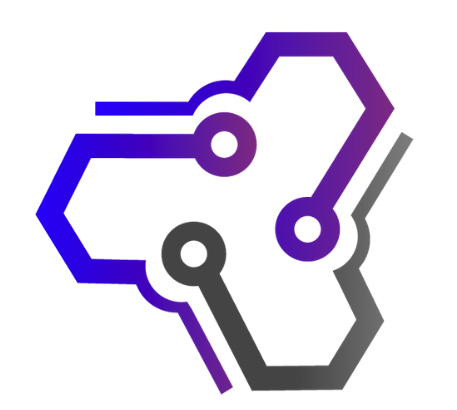
![Ray Dalio Quotes [Principles, Life, Investment]](https://tagvault.org/wp-content/uploads/2023/04/Screen-Shot-2023-04-19-at-7.57.49-PM.png)