Are you experiencing muffled sound issues with your AirPods? If your favorite wireless earbuds are not delivering the crisp and clear audio you expect, don’t worry – there are solutions to improve their sound quality. In this article, we will explore the possible reasons for the muffled sound and provide troubleshooting steps to help you fix this problem. Say goodbye to audio frustrations and enjoy your music, podcasts, and calls with the best audio experience from your AirPods.
Key Takeaways:
- Various factors can cause muffled sound on AirPods, including dirt, software glitches, and connectivity issues.
- Cleaning the AirPods and removing debris from the speaker grilles can improve sound quality.
- Resetting the AirPods and re-pairing them with your device can help eliminate software-related issues.
- Disabling Dolby Atmos or Spatial Audio in certain scenarios can improve audio quality.
- Improving Bluetooth connection and minimizing interference can reduce muffled sound problems.
How to Clean AirPods to Fix Their Muffled Sound
One common cause of muffled AirPods is the accumulation of dirt, earwax, or debris in the speaker grilles. Cleaning the AirPods can help restore their sound quality. Users can use rubbing alcohol and cotton swabs or cleaning kits specifically designed for AirPods to clean the speaker grilles and remove any debris. Additionally, sucking on the speaker openings can help dislodge stubborn earwax. Proper cleaning can eliminate the muffled sound caused by dirt and improve the audio quality of AirPods.
Cleaning your AirPods regularly is essential to maintain their performance and sound quality. Here are the steps to clean your AirPods:
- Remove the AirPods from the charging case and make sure they are turned off.
- Gently wipe the exterior of the AirPods and the charging case with a soft, lint-free cloth.
- Use a cotton swab lightly dampened with rubbing alcohol to clean the speaker grilles. Be careful not to use too much liquid.
- If there is stubborn debris or earwax, you can gently suck on the speaker openings to remove it. This method should only be used as a last resort.
- Allow the AirPods to dry completely before placing them back in the charging case.
Regularly cleaning your AirPods can help prevent muffled sound issues and ensure optimal audio quality. Following these cleaning steps will help you enjoy clear and crisp sound from your AirPods.
Troubleshooting Tips:
If cleaning the AirPods does not resolve the muffled sound issue, you can try the following troubleshooting steps:
- Make sure your AirPods are fully charged and the firmware is up to date.
- Disconnect and reconnect your AirPods from your device.
- Try using your AirPods with a different device to see if the issue persists.
- If none of these steps resolve the muffled sound problem, it may be necessary to contact Apple Support for further assistance.
By keeping your AirPods clean and troubleshooting any potential issues, you can enjoy the best audio quality and eliminate muffled sound problems.
Troubleshooting AirPods Muffled Sound: Resetting AirPods to Fix Audio Issues
If cleaning your AirPods didn’t solve the muffled sound issue, resetting them can be a potential solution. Resetting AirPods refreshes the connection and can fix any audio bugs that may be causing the problem. To reset your AirPods, follow these steps:
- Place your AirPods in the charging case
- Open the Settings app on your iPhone
- Navigate to Bluetooth settings
- Select “Forget This Device” to disconnect the AirPods
- Next, re-pair your AirPods to your iPhone by holding the setup button on the charging case and following the setup prompts on your iPhone
Resetting your AirPods can help eliminate any software-related issues that may be causing the muffled sound. It’s a simple troubleshooting step that may resolve the problem without the need for further intervention.
If resetting doesn’t resolve the issue
If resetting your AirPods didn’t fix the muffled sound problem, don’t worry. There are still other troubleshooting steps you can try to improve the audio quality:
- Clean the AirPods to remove any dirt or debris that may be causing the muffled sound. Use rubbing alcohol and cotton swabs or cleaning kits designed for AirPods.
- Disable Dolby Atmos or Spatial Audio if you’re experiencing muffled sound specifically while using Apple Music. Poorly mixed tracks with Dolby Atmos can result in a muffled sound.
- Check your Bluetooth connection and minimize interference by keeping your AirPods close to the audio source, avoiding obstructions, and turning off other wireless devices that may cause interference.
- Adjust the stereo balance if only one AirPod sounds muffled. You can modify the stereo balance settings on your device to make one AirPod louder than the other.
- Keep your AirPods and connected device’s firmware up to date to address any potential software bugs or compatibility issues. Apple regularly releases firmware updates to improve performance.
By following these troubleshooting steps, you can often fix the muffled sound issue on your AirPods and enjoy clear and crisp audio again.
Disabling Dolby Atmos/Spatial Audio
For users experiencing muffled sound specifically while using Apple Music, it is worth considering disabling Dolby Atmos or Spatial Audio. Dolby Atmos tracks in Apple Music simulate a 3D sound experience, but poorly mixed tracks can result in a muffled sound. Users can turn off Dolby Atmos by opening the Settings app on their iPhone, going to the Music section, and disabling the toggle for Dolby Atmos. Disabling this feature may help improve the sound quality and eliminate any muffled audio issues while using Apple Music.
Disabling Dolby Atmos can be a simple yet effective solution for users facing muffled sound issues with their AirPods. By turning off this feature, users can eliminate any potential audio inconsistencies caused by Dolby Atmos tracks in Apple Music. This can result in a clearer, more balanced sound experience, enhancing the overall audio quality of AirPods.
It is important to note that disabling Dolby Atmos/Spatial Audio is specific to Apple Music and may not impact other audio sources or apps. Users who primarily use Apple Music and experience muffled sound should try this troubleshooting step as part of their efforts to fix the issue. By experimenting with different audio settings and configurations, users can find the optimal setup that delivers the best sound quality for their AirPods.
Checking Bluetooth Connection and Minimizing Interference
Muffled sound in AirPods can often be attributed to Bluetooth interference or poor connectivity. To address this issue, it’s important to check the Bluetooth connection and minimize potential sources of interference. Here are some steps you can take:
- Keep the AirPods close to the audio source: Maintaining a close proximity between your AirPods and the device they are connected to can help ensure a stronger Bluetooth signal and minimize the chances of muffled sound.
- Avoid solid obstructions: Solid objects like walls or obstacles can obstruct the Bluetooth signal, resulting in a weaker connection and potential audio issues. Try to keep clear line-of-sight between your AirPods and the device.
- Turn off other wireless devices: Other wireless devices operating in close proximity to your AirPods can interfere with the Bluetooth signal, causing muffled or distorted audio. Turning off or moving away from these devices can help improve the audio quality.
Additionally, adjusting the audio settings on your source device can further enhance the sound quality. Explore the device’s settings to customize and optimize audio output specifically for your AirPods. For iOS users, utilizing the Headphone Accommodations feature can provide personalized audio adjustments to fine-tune the listening experience.
By implementing these suggestions, you can minimize Bluetooth interference and improve the audio quality of your AirPods. These steps ensure a stronger connection and reduce the chances of experiencing muffled sound.
-End of Section 5-
Adjusting Stereo Balance and Disabling Spatial Sound
If you are experiencing muffled sound in only one of your AirPods, there is a simple solution that can help alleviate the issue. By adjusting the stereo balance settings on your device, you can make one AirPod louder than the other, potentially addressing any muffled sound problems. This adjustment can be particularly useful if you have issues with one specific AirPod while the other one sounds perfectly fine.
To adjust the stereo balance, go to the settings on your device and look for the audio or sound settings. Depending on the device you are using, the exact steps may vary, but you should be able to locate an option to adjust the stereo balance. By increasing the volume for the AirPod that sounds muffled, you can bring it closer in balance with the other one and improve the overall sound quality.
Another setting to consider disabling is Spatial Sound, especially if you are encountering muffled sound specifically while using Apple Music. Spatial Sound is a feature that simulates a 3D audio experience, but poorly mixed tracks can result in a muffled sound. To disable Spatial Sound, open the settings on your device, navigate to the music settings, and look for an option to turn off Spatial Sound or Dolby Atmos. By disabling this feature, you may be able to improve the sound quality and eliminate any muffled audio issues while using Apple Music.
Summary:
- Adjust the stereo balance settings on your device to make one AirPod louder than the other, potentially addressing any muffled sound problems.
- If you are experiencing muffled sound specifically while using Apple Music, consider disabling the Spatial Sound or Dolby Atmos feature in the music settings of your device.
By making these simple adjustments, you can improve the audio quality of your AirPods and eliminate any muffled sound issues you may be experiencing.
Firmware Updates and Device Calibration
Keeping your AirPods and the connected device’s firmware up to date is essential for maintaining optimal audio performance. Apple regularly releases firmware updates for AirPods to address bugs and improve functionality, including audio quality. By updating the firmware, you can resolve potential software issues that may cause muffled sound and ensure a better audio experience.
To update the firmware on your AirPods, make sure they are connected to your device and have sufficient battery life. Then, navigate to the “Settings” app on your iPhone and tap on “General.” Scroll down and select “Software Update” to check for any available updates. If an update for your AirPods is available, follow the prompts to download and install it. This process may take a few minutes, so make sure your AirPods are in the charging case and connected to a power source.
In addition to firmware updates, device calibration can also contribute to optimizing your AirPods’ sound quality. Calibrating your device’s volume levels can ensure that the audio output is balanced and consistent. To calibrate your device, go to the “Settings” app on your iPhone and tap on “Music” or “Sounds & Haptics,” depending on your iOS version. Look for the option to “Calibrate Audio” or “Volume Limit” and follow the on-screen instructions to complete the calibration process.
By regularly updating your AirPods’ firmware and calibrating your device, you can address any potential software-related issues that may cause muffled sound. These simple steps can help you maintain the best audio quality and enhance your overall listening experience.
Get In Touch with Apple Support
If all troubleshooting steps fail to resolve the muffled sound issue on your AirPods, it may be time to seek assistance from Apple Support. Their team of experts can provide the necessary guidance and solutions to address your audio problems and explore potential repair or replacement options.
To contact Apple Support, you have multiple options available. You can start by visiting the Apple Support website and initiating a live chat with a representative. This allows you to discuss your specific AirPods issue in real-time and receive personalized assistance.
If you prefer a more direct approach, you can also contact Apple Support by phone. Simply call the Apple Support hotline, provide them with the necessary details about your AirPods, and explain the muffled sound problem you are experiencing. The support staff will guide you through further troubleshooting steps or advise you on the next course of action.
Remember, Apple Support is dedicated to providing a satisfactory resolution to your AirPods audio issues. They have the knowledge and expertise to diagnose and address any underlying problems, ensuring that you can once again enjoy the high-quality sound performance that AirPods are known for.
Table: Apple Support Contact Information
| Contact Method | Contact Details |
|---|---|
| Live Chat | Visit the Apple Support website and initiate a live chat session with a representative. |
| Phone | Call the Apple Support hotline at 1-800-MY-APPLE (1-800-692-7753) and follow the prompts to speak with a support agent. |
Conclusion
In conclusion, experiencing muffled sound issues with your AirPods can be frustrating, but there are several troubleshooting steps you can take to address the problem. By following these steps, you can improve the audio quality of your AirPods and enjoy clear and crisp sound.
First, consider cleaning your AirPods to remove any dirt, debris, or earwax that may be causing the muffled sound. Use rubbing alcohol and cotton swabs or specially designed cleaning kits to clean the speaker grilles.
If cleaning doesn’t solve the issue, try resetting your AirPods. This can refresh the connection and resolve any software glitches that may be affecting the sound quality. Simply place your AirPods in the charging case, go to the Bluetooth settings on your iPhone, and select “Forget This Device” before re-pairing them.
If you’re experiencing muffled sound specifically while using Apple Music, try disabling Dolby Atmos or Spatial Audio. Poorly mixed tracks can sometimes result in a muffled sound, so turning off these features may help improve the audio quality.
If none of these troubleshooting steps work, it may be time to reach out to Apple Support for further assistance. They can help diagnose the issue and guide you towards potential repair or replacement options.
Remember, troubleshooting muffled sound on your AirPods is a process that may require trying multiple solutions. Don’t get discouraged if the first attempt doesn’t solve the problem. By being patient and persistent, you can ultimately enjoy optimal audio quality from your AirPods.
FAQ
Why do my AirPods sound muffled? (Audio Quality)
AirPods may sound muffled due to dirt or debris accumulation, software glitches, Bluetooth interference, or firmware issues.
How to clean AirPods to fix their muffled sound?
To clean AirPods, use rubbing alcohol and cotton swabs or cleaning kits designed for AirPods to clean the speaker grilles and remove debris. Sucking on the speaker openings can help dislodge earwax. Proper cleaning improves AirPods’ audio quality.
How to reset AirPods to fix muffled sound?
Place the AirPods in the charging case, open the Settings app on your iPhone, go to Bluetooth settings, and select “Forget This Device.” Then, re-pair the AirPods by holding the setup button on the charging case and following the setup prompts. Resetting AirPods can resolve software-related muffled sound issues.
How to disable Dolby Atmos/Spatial Audio?
Open the Settings app on your iPhone, go to the Music section, and disable the toggle for Dolby Atmos. Disabling this feature can improve sound quality and eliminate muffled audio issues, especially while using Apple Music.
How to check Bluetooth connection and minimize interference?
Keep AirPods close to the audio source, avoid obstructions between AirPods and the device, and turn off other wireless devices causing interference. Adjusting audio settings on the source device and using Headphone Accommodations can enhance sound quality and reduce muffled audio issues.
How to adjust stereo balance and disable Spatial Sound?
Modify the stereo balance settings on your device to make one AirPod louder. Disabling Spatial Sound in Apple Music can also improve sound quality and eliminate muffled audio issues.
How to update firmware and calibrate devices?
Keep AirPods and the connected device’s firmware up to date. Firmware updates can address software bugs and compatibility issues. Calibrating AirPods and device volume levels ensures optimal audio quality and can eliminate muffled sound issues.
How to get in touch with Apple Support?
Contact Apple Support through chat or phone for personalized guidance on AirPods audio problems. They can assist with troubleshooting and explore repair or replacement options if necessary.
Conclusion
By following the provided troubleshooting steps, users can often resolve muffled sound issues with their AirPods and enjoy clear and crisp audio quality.

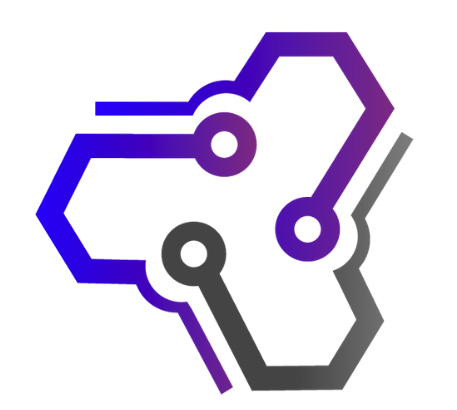
![Ray Dalio Quotes [Principles, Life, Investment]](https://tagvault.org/wp-content/uploads/2023/04/Screen-Shot-2023-04-19-at-7.57.49-PM.png)