Welcome to our guide on the difference between Windows 11 Home and Pro editions. As Microsoft’s latest operating system, Windows 11 offers various features and capabilities to enhance your computing experience. In this article, we will explore the distinctions between the Home and Pro editions, helping you make an informed decision when choosing the right version for your needs.
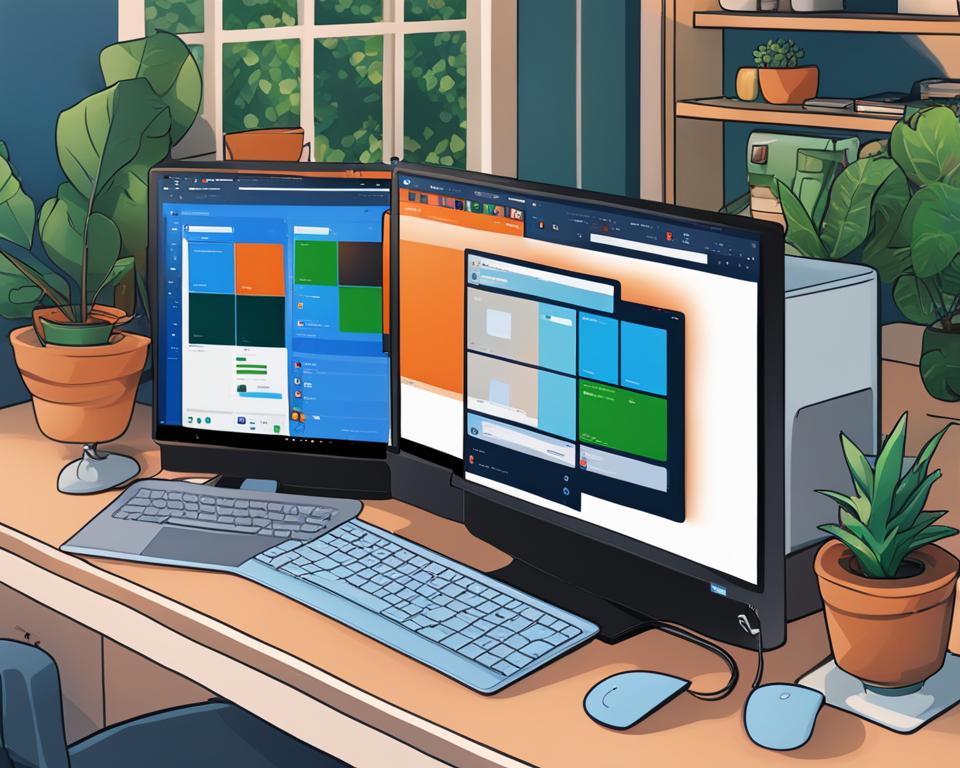
Key Takeaways:
- Windows 11 Home and Pro editions cater to different user requirements, with Home being ideal for personal use and Pro targeted towards professionals and businesses.
- The Pro edition offers advanced security features like BitLocker device encryption and Windows Information Protection, while the Home edition provides basic security features like Windows Defender Antivirus.
- Windows 11 Pro includes virtualization capabilities through Hyper-V, which allows users to run multiple operating systems on one machine, while Home does not support Hyper-V.
- The user interface and experience are similar in both editions, focusing on usability and productivity.
- Windows 11 Pro offers networking and remote access features such as Microsoft Remote Desktop, making it suitable for business needs, while Home does not have these capabilities.
Security Features
When it comes to security features, Windows 11 Pro offers a more comprehensive package compared to Windows 11 Home. Pro prioritizes advanced security measures, making it suitable for professionals and businesses that require enhanced data protection.
One notable security feature of Windows 11 Pro is BitLocker device encryption. This powerful tool allows for the encryption of the entire disk, ensuring that sensitive data remains safe even if the device falls into the wrong hands. With BitLocker, users can have peace of mind knowing that their information is secure.
In addition to BitLocker, Windows 11 Pro also includes Windows Information Protection. This feature is especially useful for organizations as it helps prevent data leaks by implementing data loss prevention policies. Windows Information Protection ensures that sensitive information doesn’t end up in the wrong hands, providing an extra layer of protection for businesses.
On the other hand, Windows 11 Home offers more basic security features such as Windows Defender Antivirus and Windows Firewall. While these features provide a certain level of protection, they may not be sufficient for individuals or businesses with higher security requirements.
Virtualization Capabilities
Virtualization is a key feature for users who need to run multiple operating systems on a single machine. Windows 11 Pro offers robust virtualization capabilities compared to Windows 11 Home, making it the preferred choice for developers, testers, and IT professionals.
One of the standout features of Windows 11 Pro is Hyper-V, a powerful tool for creating and managing virtual machines. With Hyper-V, users can easily set up and run virtualized environments, allowing them to install and test different operating systems without the need for separate physical machines.
Hyper-V provides a seamless virtualization experience, allowing users to allocate system resources, such as CPU cores, memory, and storage, to each virtual machine. This flexibility enables efficient utilization of hardware resources and ensures optimal performance for each virtualized environment.
While Windows 11 Home does not include Hyper-V, users can still leverage third-party virtualization tools to achieve similar functionality. However, the native support for virtualization in Windows 11 Pro offers a more streamlined experience, with direct access to advanced features and better compatibility with Microsoft’s ecosystem.
User Interface and Experience
Both Windows 11 Home and Pro offer a sleek, modern, and user-friendly interface that enhances the overall experience. With their intuitive design and accessibility features, navigating through the operating system becomes a seamless and enjoyable process.
Windows 11 Home and Pro share many similar user interface elements, providing users with a consistent experience across both versions. The Start Menu, Taskbar, and Action Center are all designed to be visually appealing and user-friendly, making it easy to access essential functions and settings.
One notable feature of Windows 11 is the introduction of Snap Layouts, which allows users to organize and manage multiple windows with ease. By simply dragging and dropping windows into different layouts, users can maximize productivity and multitasking capabilities. Similarly, Virtual Desktops enable users to create separate desktop environments for different tasks or projects, providing a clutter-free workspace.
Overall, the user interface and experience of Windows 11 Home and Pro are quite similar, prioritizing usability and productivity. Whether you’re a casual user or a professional, both versions offer a visually appealing and intuitive interface that enhances your overall computing experience.
| Windows 11 Home | Windows 11 Pro |
|---|---|
| Start Menu | Start Menu |
| Taskbar | Taskbar |
| Action Center | Action Center |
| Snap Layouts | Snap Layouts |
| Virtual Desktops | Virtual Desktops |
Networking and Remote Access Features
Windows 11 Pro offers a range of networking and remote access features that are specifically designed for businesses and advanced users. These features enable seamless connectivity and accessibility across networks, allowing users to stay connected and productive.
One of the notable networking features in Windows 11 Pro is the inclusion of Microsoft Remote Desktop. This powerful tool allows users to connect to another computer remotely, providing secure access to resources and files. With Microsoft Remote Desktop, users can work on their office computer from the comfort of their home or access critical business applications while on the go.
On the other hand, Windows 11 Home does not include Microsoft Remote Desktop, limiting its remote access capabilities. While Windows 11 Home is suitable for personal use and basic networking needs, businesses and advanced users may find the remote access features in Windows 11 Pro more beneficial and essential for their workflows.
Key Networking and Remote Access Features in Windows 11 Pro:
- Microsoft Remote Desktop for secure remote access to other computers.
- Domain Join, allowing users to connect to a corporate network and access shared resources.
- Group Policy Management, providing centralized control and configuration of network settings.
- Enterprise Mode Internet Explorer, facilitating compatibility with older web applications.
- DirectAccess for seamless and secure remote access to corporate networks without the need for a VPN.
These robust networking and remote access features in Windows 11 Pro enable businesses and advanced users to optimize productivity and streamline their workflows. Whether it’s accessing critical resources remotely or managing network configurations centrally, Windows 11 Pro provides the necessary tools for seamless connectivity and collaboration.
Update and Maintenance Options
When it comes to update and maintenance options, Windows 11 Pro offers more flexibility compared to Windows 11 Home. Pro users have the ability to manage and control updates for their devices through features like Windows Update for Business. This allows IT professionals to ensure that updates are applied efficiently and at the most convenient time for their organization.
On the other hand, Windows 11 Home updates automatically when new versions are released. While this automatic update process ensures that users are always on the latest version, it gives them less control over the update process itself. This can be beneficial for those who prefer a hassle-free experience, but it may not be suitable for users who require more control over their system updates.
When it comes to maintenance, both Windows 11 Home and Pro offer similar features. They provide built-in tools and utilities to help users optimize their system’s performance and troubleshoot any issues. This includes features like disk cleanup, defragmentation, and system diagnostics. Additionally, users can easily uninstall applications and manage startup programs to streamline their system’s performance.
Overall, the update and maintenance options in Windows 11 Pro cater more to the needs of businesses and IT professionals who require greater control over updates and the ability to manage multiple devices efficiently. However, for the average user who prefers a more hands-off approach and wants their system to be automatically updated, Windows 11 Home provides a simpler and more user-friendly experience.
Power Limits
When it comes to power limits and hardware limitations, Windows 11 Pro has a clear advantage over Windows 11 Home. Pro edition supports more powerful hardware configurations, making it suitable for specialized needs and demanding tasks.
Windows 11 Pro can take advantage of PCs with more than 128GB of RAM, which is especially useful for resource-intensive applications and virtualization. It also supports multiple CPUs, allowing for enhanced performance in multi-threaded workloads. Additionally, Windows 11 Pro supports CPUs with more than 64 cores, providing increased processing power for tasks that require massive parallelization.
While these hardware capabilities may not be relevant for most users, they offer a level of flexibility and scalability that may be essential for professionals in fields such as graphic design, video editing, scientific research, and data analysis. Windows 11 Home, on the other hand, has lower power limits and hardware limitations, which may impact its performance when using high-end hardware configurations.
| Windows 11 Edition | Power Limits | Hardware Limitations |
|---|---|---|
| Home | Lower | Less powerful |
| Pro | Higher | Supports more powerful hardware configurations |
Overall, Windows 11 Pro offers greater flexibility and performance capabilities when it comes to power limits and hardware requirements. If you require a high-performance system with advanced hardware configurations, Windows 11 Pro is the recommended choice. However, for most users with standard computing needs, Windows 11 Home provides all the necessary features and functionality at a more affordable price point.
Conclusion
In conclusion, the difference between Windows 11 Home and Pro lies in their pricing, features, and target audience. Windows 11 Home is suitable for personal use and offers most of the essential features needed for everyday tasks. It provides a sleek and user-friendly interface, basic security features, and multitasking capabilities.
On the other hand, Windows 11 Pro caters to professionals and businesses, providing advanced security, virtualization, networking capabilities, and remote access features. It offers robust security features like BitLocker device encryption and data loss prevention tools. Additionally, Windows 11 Pro supports virtualization through Hyper-V, enabling users to run multiple operating systems on one machine.
When making a decision between Windows 11 Home and Pro, consider your specific needs and budget. If you require enhanced security, virtualization capabilities, or advanced networking features, Windows 11 Pro is the recommended choice. However, for personal use and everyday tasks, Windows 11 Home provides all the necessary features at a more affordable price.
FAQ
What is the difference between Windows 11 Home and Pro?
The main difference is pricing, with Windows 11 Pro being more expensive. Windows 11 Pro offers advanced security, virtualization, and networking capabilities, while Windows 11 Home provides basic security features and is more suitable for personal use.
What security features does Windows 11 Pro offer?
Windows 11 Pro includes BitLocker device encryption, which allows for the encryption of the entire disk. It also includes Windows Information Protection, a data loss prevention tool.
Does Windows 11 Home support virtualization?
No, Windows 11 Home does not support virtualization directly. However, it can still utilize third-party virtualization tools.
What is the user interface like in Windows 11?
Both Windows 11 Home and Pro feature a sleek, modern, and user-friendly interface. They offer similar user experiences, with features like Snap Layouts and Virtual Desktops to enhance multitasking.
Does Windows 11 Home have networking and remote access features?
No, Windows 11 Home does not include Microsoft Remote Desktop for remote access. This feature is only available in Windows 11 Pro.
How are updates and maintenance handled in Windows 11?
Windows 11 Pro offers more flexibility with features like Windows Update for Business, allowing IT professionals to manage and control updates. Windows 11 Home updates automatically when new versions are released.
What are the hardware limitations in Windows 11?
Windows 11 Pro supports more powerful hardware, such as PCs with more than 128GB of RAM, multiple CPUs, and CPUs with more than 64 cores. Windows 11 Home has more limited hardware capabilities.
Which version of Windows 11 should I choose?
The choice between Windows 11 Home and Pro depends on your specific needs. For personal use and everyday tasks, Windows 11 Home provides all the necessary features at a more affordable price. However, if you require advanced security, virtualization, networking capabilities, or need to manage multiple devices in a business setting, Windows 11 Pro is the recommended choice.
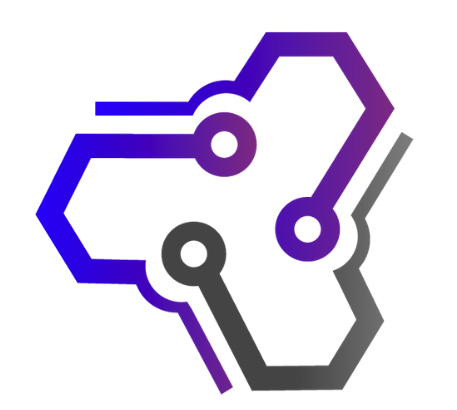
![Ray Dalio Quotes [Principles, Life, Investment]](https://tagvault.org/wp-content/uploads/2023/04/Screen-Shot-2023-04-19-at-7.57.49-PM.png)