In this guide, we will provide step-by-step instructions on how to react and reply to Instagram messages. Whether you’re a seasoned user or new to the platform, understanding the ins and outs of Instagram message response strategies is essential for effective communication.
Instagram introduced a feature allowing users to use emoji reactions when responding to direct messages (DMs) in September 2020. However, many users are still unaware of this update and how to effectively react or reply to messages on Instagram.
By learning how to react and reply to messages, you can ensure meaningful interactions with your followers and friends. It’s time to take your Instagram game to the next level!
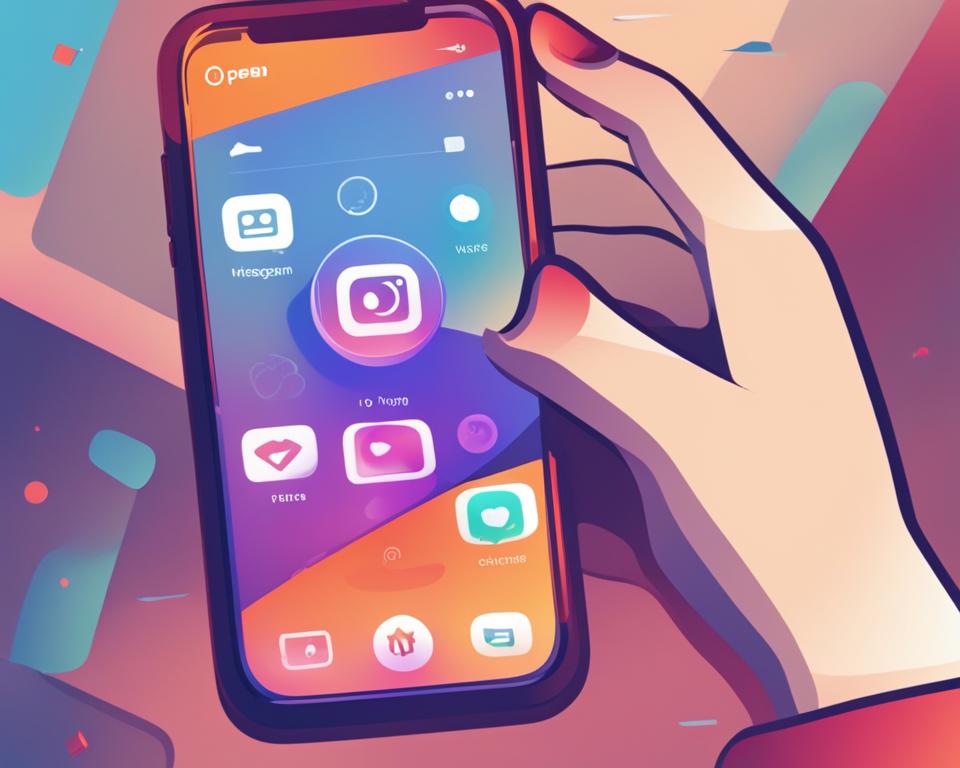
Key Takeaways:
- Reacting and replying to Instagram messages is crucial for effective social interaction on the platform.
- Mastering these skills can enhance communication with followers and friends.
- Customize your emoji reactions and mix up the emojis used for a more personalized and engaging experience.
- Learn how to react and reply to messages in just a few simple steps.
- Ensure you have the latest version of the Instagram app to access all the features.
Why Learn How to React in Instagram DM & Reply
Learning how to react and reply to messages on Instagram is crucial for effective social interaction on the platform. In today’s digital age, Instagram has become a prominent platform for communication, connecting millions of users from around the world. Properly acknowledging and responding to messages is essential to maintain meaningful interactions and foster relationships with followers and friends.
The importance of reacting to Instagram messages lies in the ability to express emotions and sentiments without the need for lengthy responses. Emojis enable users to convey their thoughts instantly, adding a personal touch to conversations. By reacting to messages, users can show appreciation, agreement, or amusement with a single tap, making interactions more engaging and efficient.
Replying to Instagram DMs provides a platform for open communication and dialogue. It allows users to address specific messages, providing context and ensuring that no message goes unnoticed. Replying to messages not only demonstrates active participation but also strengthens connections with followers, friends, and even potential collaborators or clients, as prompt responses create a positive impression.
In summary, learning how to react and reply to messages on Instagram offers numerous benefits. It allows users to express themselves, engage in meaningful conversations, and build stronger connections with their audience. By utilizing the emoji reaction feature and actively replying to DMs, users can enhance their social interactions and make the most out of their Instagram experience.
How to React to Messages on Instagram in 4 Steps
Reacting to messages on Instagram is a simple process that can be done in four easy steps. By following these steps, you can quickly and effectively respond to messages and engage with your followers. Let’s dive into the process:
Step 1: Update the Instagram App
Before you can start reacting to messages on Instagram, make sure that your app is up to date. Open your device’s app store and check for any available updates for the Instagram app. Keeping your app updated ensures that you have access to all the latest features, including emoji reactions for messages.
Step 2: Open a Conversation
Once your app is up to date, open the Instagram app and navigate to your direct messages. Select the conversation that you want to react to by tapping on it. This will open the conversation and display all the messages exchanged between you and the other person.
Step 3: Bring Up Emoji Reactions
Now that you’re in the conversation, it’s time to bring up the emoji reactions. To do this, tap and hold on the message that you want to react to. A menu will appear with different emoji options. Select the emoji that you want to use as your reaction. You can choose from a variety of emojis to convey your response.
Step 4: Customize Your Emoji Reactions
If you want to customize your emoji reactions, Instagram allows you to do so. Tap and hold on a message again, but this time, choose the “+” icon instead of selecting an emoji. This will open the customization menu where you can add new emojis and create your personalized list of reactions.
By following these four simple steps, you can react to messages on Instagram with emoji reactions. This feature adds a fun and expressive element to your conversations, allowing you to engage with your followers in a more interactive way.
| Step | Description |
|---|---|
| Step 1 | Update the Instagram app |
| Step 2 | Open a conversation |
| Step 3 | Bring up emoji reactions |
| Step 4 | Customize your emoji reactions |
How to React to Messages on Instagram PC
Reacting to messages on Instagram using a PC or the web version is slightly different from the mobile app. While custom emoji reactions are not available, you can still acknowledge messages by using the default heart emoji. Here’s how you can react to messages on Instagram PC:
- Make sure you are logged into your Instagram account on your computer.
- Open the conversation where you want to react to a message.
- Double-click on the message you want to react to. This will automatically add a heart reaction to the message.
You have successfully reacted to a message on Instagram PC. Remember, you can only use the default heart emoji for reactions. If you want to remove the reaction, simply left-click on the heart icon.
Although custom emoji reactions are not available on Instagram PC, you can still effectively engage with messages using the heart emoji. Stay tuned for further updates from Instagram that may expand reaction options on the web platform.
Tips for Reacting to Messages on Instagram PC
While the options for reacting to messages on Instagram PC are limited, here are some tips to make the most out of the default heart emoji:
- Use the heart reaction sparingly and mix it up with other forms of engagement, such as replies or likes.
- Consider the context of the message before reacting. Sometimes a reply might be more appropriate than just a reaction.
- Take advantage of other features on Instagram PC, such as sharing posts or sending direct messages, to further engage with your followers.
By using these tips, you can still have meaningful interactions and maintain a strong presence on Instagram PC, even without custom emoji reactions.
Now that you know how to react to messages on Instagram PC, let’s explore how to reply to a specific message in the next section.
How to Reply to a Message on Instagram
When it comes to engaging with your followers and friends on Instagram, replying to messages is an essential part of building meaningful connections. Whether it’s expressing gratitude, answering questions, or simply continuing a conversation, knowing how to reply effectively is key. In this section, we will guide you through the process of replying to a message on Instagram in just a few simple steps.
Replying to a Message Step-by-Step
- First, make sure you have the latest version of the Instagram app installed on your device. Keeping your app updated ensures access to the latest features and improvements.
- Open the conversation containing the message you want to reply to. This can be a direct message (DM) from a follower or a chat with a friend.
- Tap and hold the message you want to reply to. A menu will appear with various options.
- From the menu, select the “Reply” option. This will open a text box where you can type your response.
- Type your reply and tap the send button to send it to the recipient. Your reply will then appear below the original message, creating a threaded conversation.
By following these simple steps, you can easily reply to any message on Instagram and maintain a seamless conversation with your followers and friends. Remember, timely and thoughtful responses help foster engagement and strengthen your social connections on the platform.
Now that you know how to reply to a message on Instagram, you can confidently engage with your audience and create meaningful interactions. Whether it’s a quick thank you or a detailed response, taking the time to reply shows that you value your followers and are dedicated to building a thriving community on Instagram.
Stay tuned for the next section in our guide, where we will share valuable tips for effectively reacting to messages on Instagram.
Tips for Reacting to Messages on Instagram
Reacting to messages on Instagram with emojis can be a fun and convenient way to engage with your followers and friends. However, it’s important to use popular emojis and mix up your reactions to ensure effective communication. Here are some best practices for reacting to messages on Instagram:
1. Choose popular emojis
When reacting to messages on Instagram, using popular emojis can help convey your emotions clearly. Emojis like 😂, ❤️, and 😍 are widely recognized and understood. Incorporating these popular emojis in your reactions can make your messages more relatable and engaging.
2. Customize your reactions
While the default heart emoji is a common reaction on Instagram, customizing your reactions can add a personal touch to your messages. Instagram allows you to choose from a variety of emojis to react to messages. Experiment with different emojis that align with the context of the conversation and reflect your personality.
3. Use emojis with different skin tones
Instagram provides the option to use emojis with different skin tones, allowing for more inclusive and diverse communication. When reacting to messages, consider using emojis with different skin tones to promote inclusivity and show support for diversity.
4. Don’t rely solely on emojis
While emojis can enhance your messages, it’s important not to rely solely on them. Adding text along with your reaction can provide more context and clarity to your response. Take the time to craft thoughtful replies that go beyond just emojis, fostering meaningful conversations with your followers.
By following these best practices, you can make the most out of reacting to messages on Instagram and create engaging interactions with your audience.
Customizing Emoji Reactions on Instagram
Customizing emoji reactions on Instagram allows users to personalize their interactions and express their unique style. By selecting specific emojis as reactions, users can add a personal touch to their messages and enhance communication with followers and friends. Changing the default heart emoji to one that resonates with your personality or brand can make your Instagram DMs more engaging and memorable. Let’s explore how to customize emoji reactions on Instagram.
Step 1: Tap and Hold a Message
To begin customizing emoji reactions, open a conversation on Instagram. Locate the message you wish to react to and tap and hold on it. This will bring up a selection of emoji reactions.
Step 2: Choose the Plus Icon
Next, tap on the plus icon (represented by a “+” symbol) that appears beside the existing emoji reactions. This will open a window with additional emojis to choose from.
Step 3: Select “Customize”
Scroll through the available emojis and select the one you would like to use as a custom reaction. Once you have chosen an emoji, tap on the “Customize” option. This will add the selected emoji to your list of personalized reactions.
By following these simple steps, you can customize your emoji reactions on Instagram and make your messages more expressive and engaging. Experiment with different emojis to find the ones that best represent your personality or brand. Remember, effective communication is key to building meaningful connections on Instagram, and customizing emoji reactions can be a fun and creative way to enhance your interactions.
Conclusion
Reacting and replying to messages on Instagram through emoji reactions and replies are valuable tools for effective communication on the platform. By utilizing these features, users can enhance their social interactions and ensure meaningful conversations with their followers and friends. It is important to follow the step-by-step instructions provided in this guide to ensure a seamless experience when reacting and replying to Instagram messages.
When it comes to reacting to messages, it’s essential to mix up the emojis used and avoid relying solely on one type. Using popular emojis and customizing reactions with different skin tones can add a personal touch to your messages and prevent misunderstandings. Remember that emoji reactions are not available on the Instagram website or PC version, but you can still react with the default heart emoji by double-clicking on a message.
Replying to a message on Instagram is a simple process that involves tapping and holding a message to bring up the reply option. This allows you to respond directly to a specific message and maintain a clear conversation thread. Make sure you have the latest version of the Instagram app to access all the features mentioned in this guide.
In conclusion, mastering the art of reacting and replying to Instagram messages can significantly enhance your communication on the platform. Whether you’re acknowledging a message with an emoji reaction or crafting a thoughtful reply, these tools can help you foster meaningful connections with your Instagram community.
Frequently Asked Questions
Here are some common questions about reacting to Instagram messages:
Q: Can I react to messages on Instagram without updating the app?
A: No, in order to use the emoji reactions feature and react to messages on Instagram, you need to ensure that your app is up to date. Make sure to check for updates regularly in your app store.
Q: Can I customize my emoji reactions on Instagram?
A: Yes, you can customize your emoji reactions on Instagram. Tap and hold a message, select the plus icon, and choose the “Customize” option. From there, you can add emojis and create your own personalized list of reactions.
Q: Can I react to messages on Instagram using my PC?
A: Unfortunately, custom emoji reactions are not available on the Instagram website or PC version. However, you can still react to messages by double-clicking on a message to add the default heart emoji. To remove a reaction, simply left-click on the heart icon.
Q: Are there any best practices for reacting to messages on Instagram?
A: Yes, it’s important to mix up the emojis you use when reacting to messages. Using popular emojis and customizing reactions with different skin tones can enhance communication and prevent misunderstandings. Don’t rely solely on emojis, but try to include thoughtful written responses as well.
FAQ
How do I react to messages on Instagram?
To react to messages on Instagram, open a conversation, bring up the emoji reactions, and choose from a variety of emojis to react to messages.
Can I customize my emoji reactions on Instagram?
Yes, you can customize your emoji reactions on Instagram by tapping and holding a message, selecting the plus icon, and choosing the “Customize” option.
How do I reply to a message on Instagram?
To reply to a message on Instagram, open the conversation, tap and hold a message, type your response, and send it to the recipient.
Can I react and reply to messages on Instagram from a PC?
Unfortunately, reacting to messages with emoji reactions is only available on the Instagram app. You can still reply to messages on Instagram PC by opening the conversation and typing your response.
Is it important to mix up the emojis I use when reacting to messages on Instagram?
Yes, it’s important to mix up the emojis you use when reacting to messages on Instagram. Using popular emojis and customizing reactions with different skin tones can enhance communication and prevent misunderstandings.
Why should I learn how to react and reply to Instagram messages?
Learning how to react and reply to Instagram messages is crucial for effective social interaction on the platform. It allows you to properly acknowledge and respond to messages, avoiding awkward or out-of-place responses and ensuring meaningful interactions with your followers and friends.

