If your Dell laptop is experiencing issues such as not turning on or booting into the operating system, a simple restart may be the solution. In this guide, we will walk you through various methods to restart your Dell laptop and get it up and running smoothly again.

Whether you’re facing unresponsiveness, slow performance, or need to install new software, restarting your Dell laptop can help clear temporary glitches and refresh the system. Let’s explore different ways to restart your Dell laptop and choose the method that suits your needs.
Key Takeaways:
- Performing a hard reset can fix many issues and involves turning off the laptop, disconnecting power sources, and holding the power button for 15-20 seconds.
- Restarting through the Start Menu is the easiest method. Click on the Start button, select the Power button icon, and choose the Restart option.
- If your laptop is unresponsive, a hard restart can be done by holding the power button until it powers off and then pressing it again to turn it back on.
- Advanced users can use the Command Prompt to restart their Dell laptop by typing “shutdown -r” and pressing Enter.
- In some cases, a complete system refresh may be necessary. Back up your data before resetting the Dell laptop.
Reasons to Restart a Dell Laptop
There are several reasons why you might need to restart your Dell laptop. Some common reasons include installing new software, updating the computer, or resolving issues like unresponsiveness or slow performance. Restarting the laptop can help clear any temporary glitches and refresh the system.
Restarting a Dell laptop can be a simple yet effective solution to a variety of problems. When you install new software or updates, a restart is often required to complete the installation process and ensure that the changes take effect. Additionally, if you notice that your laptop is becoming sluggish or unresponsive, a restart can help clear any background processes or memory leaks that may be causing the issue.
In some cases, you may encounter specific issues with your Dell laptop that can be resolved simply by restarting. For example, if you experience a sudden freeze or crash, restarting can help recover the system and bring it back to a stable state. It can also resolve issues with certain hardware components or drivers that may be causing conflicts or errors.
Overall, restarting your Dell laptop regularly is a good practice to maintain its performance and ensure that any updates or software installations are properly implemented. It can help resolve minor issues, refresh the system, and ensure that your laptop is running smoothly. So, if you encounter any difficulties or notice any changes in your laptop’s performance, consider restarting it as a first step towards troubleshooting and resolving the issue.
Restarting a Dell Laptop Through the Start Menu
If you’re looking for a simple and convenient way to restart your Dell laptop, the Start Menu is the perfect option. By following a few easy steps, you can initiate a restart and get your laptop up and running again.
To begin, click on the Start button or press the Windows key on your keyboard. This will bring up the Start Menu. Next, locate the Power button icon, which is represented by a circle with a vertical line at the top. Click on this icon to reveal a menu of power options.
From the power options menu, select the Restart option. This will instruct your laptop to shut down and then automatically turn back on. Once the restart process is complete, you’ll be able to access your Dell laptop with a fresh start.
Benefits of Restarting Through the Start Menu
Restarting your Dell laptop through the Start Menu offers several advantages. Firstly, it’s a quick and user-friendly method that doesn’t require any advanced technical knowledge. Secondly, the Start Menu is easily accessible from the desktop, making it convenient for users to initiate a restart whenever needed.
Additionally, restarting through the Start Menu allows your Dell laptop to perform a full system reboot, which can help resolve temporary software glitches and improve overall performance. It also provides a fresh start by closing any unnecessary background processes and freeing up system resources.
Performing a Hard Restart on a Dell Laptop
If your Dell laptop is unresponsive or you can’t access the Start Menu, you can perform a hard restart. This method is useful when other restart options are not working. A hard restart involves unplugging all connected devices, pressing and holding the power button until the laptop powers off, and then pressing the power button again to turn it back on. It is important to note that a hard restart should be used as a last resort, as it forcefully shuts down the system and may cause data loss or damage if not done correctly.
Performing a hard restart on a Dell laptop can be a straightforward process. Here are the steps to follow:
- Disconnect all external devices, such as printers, USB drives, or external monitors.
- Press and hold the power button on your laptop for approximately 10-15 seconds. This will force the laptop to shut down completely.
- After the laptop has shut down, release the power button and wait for a few seconds.
- Press the power button again to turn on your Dell laptop.
By performing a hard restart, you can reset the system and potentially resolve any issues that were causing the laptop to be unresponsive. It is important to ensure that all external devices are disconnected before initiating a hard restart to avoid any potential conflicts or damage. Additionally, it is recommended to save any unsaved work before performing a hard restart to prevent data loss.
Common Causes for Performing a Hard Restart
There are several situations where performing a hard restart on a Dell laptop may be necessary:
- Freezing or unresponsiveness: If your laptop becomes unresponsive and is not responding to any commands, a hard restart can help regain control over the system.
- System crashes: In the event of a system crash or a blue screen error, a hard restart may be required to restart the laptop and resume normal operations.
- Software conflicts or errors: Certain software conflicts or errors can cause the laptop to become unresponsive. A hard restart can help resolve these issues.
Performing a hard restart should be done sparingly and only when necessary. It is always recommended to try other restart options, such as using the Start Menu or Command Prompt, before resorting to a hard restart. Additionally, regularly updating the operating system and running antivirus scans can help prevent the need for a hard restart by maintaining the system’s stability and security.
Restarting a Dell Laptop Using Command Prompt
For advanced users who prefer working with the Command Prompt, restarting a Dell laptop can also be done through this command-line utility. Using the Command Prompt gives you more control and flexibility over the restart process. Here’s how to do it:
- Open the Command Prompt by searching for “cmd” in the search bar and selecting the Command Prompt app.
- Type the command “shutdown -r” and press Enter to initiate the restart process.
It’s important to note that restarting a Dell laptop using the Command Prompt should be done with caution. This method is best suited for users who are familiar with the Command Prompt and its commands. If you’re not comfortable using the Command Prompt, it’s recommended to stick with the easier methods mentioned in previous sections.
Restarting a Dell laptop through the Command Prompt can be a handy option for advanced users who prefer the flexibility of a command-line interface. However, it’s crucial to exercise caution and ensure that the correct command is entered to avoid any unintended consequences. If you’re unsure or unfamiliar with the Command Prompt, it’s best to seek assistance from a knowledgeable professional to avoid potential errors or complications.
Always remember to save your work and close any open applications before initiating a restart using the Command Prompt or any other method to prevent data loss or potential system issues.
Table:
| Command | Description |
|---|---|
| shutdown -r | Initiates a restart of the Dell laptop |
Resetting a Dell Laptop for Complete System Refresh
In some cases, a simple restart may not be enough to resolve certain issues with your Dell laptop. In such situations, performing a complete system refresh by resetting the laptop can be a viable solution. Resetting your Dell laptop essentially reinstalls the operating system, providing a fresh start and potentially resolving any persistent problems. However, it’s important to note that resetting will result in the loss of all data on the laptop, so make sure to back up any important files before proceeding.
To initiate the reset process, you can access the Windows Recovery Menu on your Dell laptop. In Windows 10, open the Settings app, go to Update & Security, then click on the Recovery option. Under the “Reset this PC” section, select the “Get started” button. In Windows 11, navigate to the System section in the Settings app, click on Recovery, and choose the “Reset PC” option. Follow the on-screen instructions to complete the reset process.
It’s worth mentioning that resetting your Dell laptop should be considered as a last resort, as it wipes all personal data and settings. It’s recommended to first try other troubleshooting methods, such as restarting the laptop or performing a hard restart. If those methods fail to resolve the issues you’re experiencing, then a complete system refresh through resetting may be the best course of action.
Table: Comparison of Restarting and Resetting a Dell Laptop
| Restarting | Resetting | |
|---|---|---|
| Functionality | Restarts the laptop without affecting personal data | Reinstalls the operating system, erasing all data and settings |
| Usage | Common method to resolve minor issues or refresh the system | Last resort for persistent problems or complete system refresh |
| Data Loss | No data loss | All data will be permanently deleted |
| Effectiveness | May resolve minor issues and improve performance | Provides a clean slate and potential resolution for persistent problems |
Before proceeding with a reset, it’s crucial to back up any important data to prevent permanent loss. Transfer your files to a USB stick, external hard drive, or utilize a cloud storage service like Google Drive. Once the reset process is complete, you can reinstall your applications and restore your files from the backup, ensuring a smooth transition to the refreshed system.
Backing Up Data Before Resetting a Dell Laptop
Before resetting your Dell laptop, it is crucial to back up any important data to prevent permanent loss. Performing a reset will erase all data and settings on your laptop, so it is essential to save your files beforehand. Here are some methods you can use to back up your data:
- Transfer files to a USB stick: Connect a USB stick to your laptop and copy the files you want to save onto it. Make sure to organize your files into folders for easy access later on.
- Use an external hard drive: If you have a larger amount of data to back up, consider using an external hard drive. Connect the hard drive to your laptop and transfer your files onto it.
- Utilize cloud storage services: Cloud storage services like Google Drive, Dropbox, or Microsoft OneDrive offer convenient options for backing up your data. Upload your files to the cloud and access them from any device with an internet connection.
Remember to save all necessary files, including documents, photos, videos, and any other important data. Take the time to organize your files and ensure you have everything you need before proceeding with the reset.
Table: Comparison of Data Backup Methods
| Method | Pros | Cons |
|---|---|---|
| USB stick | Portable, easy to use | Limited storage capacity |
| External hard drive | Large storage capacity | Requires additional hardware |
| Cloud storage | Accessible from any device | Dependent on internet connection |
Choose the method that best suits your needs and ensure you have enough storage space to accommodate your files. Having a backup of your data will give you peace of mind during the reset process, knowing that your important files are safely stored and can be easily restored once the reset is complete.
Windows Recovery Menu for Resetting a Dell Laptop
If you encounter serious issues with your Dell laptop and need to perform a full system reset, the Windows Recovery Menu provides a convenient option. This menu allows you to reset your laptop to its factory settings, effectively wiping all data and reinstalling Windows. Here’s how to access the Windows Recovery Menu for resetting your Dell laptop:
- First, make sure your laptop is turned off. If it’s already on, hold down the power button until it shuts down.
- Next, press the power button to turn your laptop back on, and immediately press the F12 key repeatedly until the “Preparing one-time boot menu” message appears.
- In the boot menu, use the arrow keys to highlight and select “Windows Recovery Environment” or “Repair Your Computer,” and then press Enter.
- In the Windows Recovery Menu, you will see several options. Choose “Troubleshoot” to access further recovery options.
- Within the Troubleshoot menu, select “Reset this PC” to initiate the reset process.
By following these steps, you can access the Windows Recovery Menu and choose the reset option to restore your Dell laptop to its original state. Keep in mind that this process will erase all your personal files, so it’s vital to back up any important data before proceeding.
Choosing the Reset Option for Dell Laptop
When it comes to resetting a Dell laptop, you have the option to choose between resetting the entire computer or only the Windows installation. It’s important to carefully consider these options and choose the one that best suits your specific needs. Let’s take a closer look at what each option entails:
1. Resetting the Entire Computer:
If you select the option to reset the entire computer, it means that all data, settings, and applications will be erased from your Dell laptop. This is a recommended option if you want to remove unwanted bloatware or ensure a complete removal of any viruses or malware that may be affecting the system. It provides a fresh start for your device and can help improve overall performance and stability.
2. Resetting Only the Windows Installation:
If you choose to reset only the Windows installation, it means that your personal files and data will be preserved, while settings and applications will be reset to their default state. This option is useful if you want to keep your files intact but still want to troubleshoot any issues related to software or settings. It can help resolve problems without affecting your personal data.
Before proceeding with either of these reset options, it’s crucial to back up any important data to avoid permanent loss. This can be done by transferring files to an external storage device, such as a USB stick or an external hard drive. You can also utilize cloud storage services like Google Drive to securely store your files online.
Once you have made your decision and backed up your data, follow the on-screen prompts provided during the reset process to initiate the chosen reset option on your Dell laptop.
Fresh Install of Windows After Resetting a Dell Laptop
After resetting your Dell laptop, you may need to perform a fresh install of Windows to restore the operating system to its original state. This process ensures that all previous data and settings are erased, giving you a clean slate to work with. To reinstall Windows on your Dell laptop, follow the steps below:
Step 1: Access the Windows Recovery Menu
To begin the fresh install process, access the Windows Recovery Menu. In Windows 10, open the Settings app, go to Update & Security > Recovery, and select “Get started” under the “Reset this PC” section. In Windows 11, open the Settings app, navigate to System > Recovery, and select “Reset PC.”
Step 2: Choose the Reinstall Option
Once you’re in the Windows Recovery Menu, you’ll be presented with different options. Look for the option that allows you to reinstall Windows. This may be labeled as “Remove everything” or “Reinstall Windows.” Select this option to proceed with the fresh install.
Step 3: Follow the On-Screen Prompts
After choosing the reinstall option, carefully follow the on-screen prompts to complete the fresh install of Windows. The process may take some time to complete, as Windows will need to be downloaded and installed. Make sure you have a stable internet connection during this process to ensure a successful installation.
Note:
It’s important to note that performing a fresh install of Windows will erase all data on your Dell laptop. Be sure to back up any important files or documents before proceeding with the reinstall. Once the fresh install is complete, you can begin setting up your Dell laptop with a clean, updated version of Windows.
Conclusion
In conclusion, restarting a Dell laptop is an effective way to resolve various issues and refresh the system. Whether you choose the simple method of using the Start Menu, opt for a hard restart when the laptop is unresponsive, or go for a complete system reset, there are multiple options available to suit your needs.
By following the instructions provided in this Dell laptop restart guide, you can easily perform a restart without any hassle. However, it is important to remember to back up your important data before proceeding with a reset to avoid any potential data loss.
Remember, restarting your Dell laptop can often clear temporary glitches and improve overall performance. So, next time you encounter problems or simply need to refresh your system, refer back to this guide and choose the method that best fits your situation.
FAQ
How do I restart a Dell laptop?
To restart a Dell laptop, you can use the Windows Start Menu by clicking on the Start button, clicking on the Power button icon, and selecting the Restart option. Alternatively, you can perform a hard restart by unplugging all connected devices, holding the power button until the laptop powers off, and then pressing the power button again to turn it back on.
Why would I need to restart my Dell laptop?
There are several reasons to restart a Dell laptop, such as installing new software, updating the computer, or resolving issues like unresponsiveness or slow performance. Restarting the laptop can help clear temporary glitches and refresh the system.
How can I restart a Dell laptop using Command Prompt?
Advanced users can restart a Dell laptop using the Command Prompt. Open the Command Prompt by searching for “cmd” in the search bar, type “shutdown -r” to restart the laptop, and press Enter. This method should be used with caution and is best suited for users familiar with the Command Prompt.
How do I reset my Dell laptop for a complete system refresh?
To reset a Dell laptop, access the Windows Recovery Menu by going to the Settings app, selecting “Recovery,” and following the instructions to reset your laptop. Before resetting, make sure to back up any important data as the reset will result in the loss of all data.
Do I need to back up my data before resetting a Dell laptop?
Yes, it is crucial to back up any important data before resetting a Dell laptop to prevent permanent loss. You can transfer files to a USB stick, external hard drive, or use a cloud storage service like Google Drive to save your data.
How do I choose the reset option for my Dell laptop?
When resetting a Dell laptop, you will be presented with options to reset the entire computer or only the Windows installation. The choice depends on your specific needs. If you want to remove bloatware or ensure complete removal of a virus, selecting the complete reset option is recommended.
What happens after resetting a Dell laptop?
Resetting a Dell laptop results in a fresh install of Windows. This means that all previous data and settings will be erased. It is important to have a stable internet connection during the reset process as Windows may need to be downloaded.
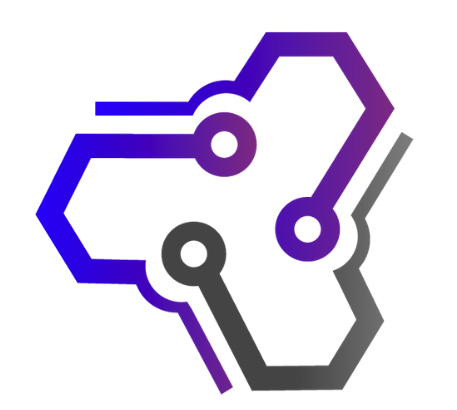
![Ray Dalio Quotes [Principles, Life, Investment]](https://tagvault.org/wp-content/uploads/2023/04/Screen-Shot-2023-04-19-at-7.57.49-PM.png)