Are you looking for a powerful and efficient note-taking app? Look no further than Obsidian. Created by programmers Erica Xu and Shida Li, Obsidian is a Markdown-based app that allows you to create a personal knowledge base. With its plain text with Markdown support, bidirectional links, and extensibility through plugins, Obsidian offers everything you need to organize and retrieve your information effectively.

Key Takeaways:
- Obsidian is a Markdown-based note-taking app.
- It offers features such as plain text with Markdown support, bidirectional links, and extensibility through plugins.
- You can download and install Obsidian on various devices.
- Setting up a vault in Obsidian allows you to organize your notes effectively.
- Customizing the theme and formatting notes with Markdown enhance your note-taking experience.
- Linking notes and using search and filters make it easier to navigate and find information.
- Plugins can further extend Obsidian’s functionality.
Downloading and Installing Obsidian
To begin using Obsidian, you need to download and install the app on your device. Obsidian is available for Windows, Mac, and Linux, and there are also mobile apps for iOS and Android. The desktop apps can be downloaded for free for personal use, while there is a small annual fee for commercial use. Once you have downloaded and installed Obsidian, you can proceed to the next steps.
Installing Obsidian is a straightforward process. Simply visit the official Obsidian website and navigate to the download section. Choose the appropriate version for your operating system and click on the download link. Once the download is complete, run the installer file and follow the on-screen instructions to install Obsidian on your device.
After the installation is complete, you can launch Obsidian and start exploring its features. Familiarize yourself with the interface and take some time to customize the settings according to your preferences. You’re now ready to start creating and organizing your notes in Obsidian!
Setting up Your Vault
Creating a vault is the first step to organizing your notes in Obsidian. When you launch the app for the first time, you will be prompted to create a new vault. Choose a location on your device where you want to store your notes, and give your vault a name. This folder will serve as a centralized hub for all your notes, allowing for easy navigation and retrieval.
Once your vault is created, you can start organizing your notes within it. Obsidian provides the flexibility to create folders within your vault, enabling you to structure your notes in a way that makes sense to you. You can create subfolders and sub-subfolders to further refine your organization. The hierarchical structure of folders makes it easier to categorize and locate specific notes.
In addition to organizing your notes through folders, Obsidian also supports the use of tags. Tags are keywords or labels that you can assign to your notes to create additional layers of categorization. For example, you can tag notes with labels like “work,” “personal,” or “research” to quickly filter and find relevant information. Tags can be added to individual notes or applied in bulk to multiple notes at once.
Table: Vault Organization Example
| Note | Folder | Tags |
|---|---|---|
| Meeting Notes | Work | meetings, projects |
| Book Recommendations | Personal | books, recommendations |
| Research Paper | Research | papers, academic |
With a well-structured vault, you can easily navigate through your notes, find relevant information, and connect ideas across different notes. Take the time to plan and organize your vault based on your specific needs and note-taking workflow to make the most of Obsidian’s organization capabilities.
In the next section, we will explore how to choose and customize your theme in Obsidian, allowing you to personalize the visual appearance of your note-taking app.
Choosing Your Theme
Customizing the theme in Obsidian is a simple and effective way to personalize your note-taking experience. With a variety of options available, you can choose a theme that aligns with your preferences and enhances your productivity. Let’s explore how you can customize the theme in Obsidian.
Default and Community Themes
Obsidian comes with a default theme that provides a clean and minimalistic look. However, if you prefer a different aesthetic, you can easily explore and install community themes created by other Obsidian users. These themes offer a wide range of styles and colors, allowing you to find the perfect fit for your note-taking needs.
To install a community theme, simply navigate to the “Settings” section in the Obsidian app and click on the “Appearance” tab. From there, you can choose the “Community themes” option and browse through the available themes. Once you find one that catches your eye, click the “Install” button to apply it to your Obsidian workspace.
Customizing the Theme
If you want to take your theme customization a step further, Obsidian allows you to modify various aspects of the theme to suit your preferences. You can adjust the font size and type, change the background color, and even customize the syntax highlighting colors. These customization options give you the freedom to create a theme that not only looks great but also optimizes your workflow.
To access the theme customization settings, go to “Settings” in the Obsidian app and select the “Appearance” tab. Here, you’ll find options to tweak the various elements of the theme. Experiment with different combinations to find the perfect balance of aesthetics and readability that works best for you.
Enhancing Your Note-Taking Experience
Choosing a theme that resonates with you can significantly enhance your note-taking experience in Obsidian. Whether you prefer a sleek and modern look or a cozy and nostalgic vibe, there’s a theme out there that will make you feel right at home. Take the time to explore the available options, experiment with customization settings, and create a theme that sparks joy and maximizes your productivity.
Creating and Formatting Notes
When using Obsidian, creating and formatting notes is a straightforward process. To create a new note, simply click on the plus icon in the sidebar or use the Ctrl/Cmd + N shortcut. This will open a new note where you can start typing your content.
Obsidian supports Markdown, a lightweight markup language that allows you to add formatting to your notes. Markdown uses simple syntax to apply formatting, such as adding **double asterisks** around a word to make it bold or *single asterisks* around a word to make it italic. You can also create headings, lists, and links using Markdown syntax. Familiarizing yourself with these basic formatting options can help you create well-structured and organized notes in Obsidian.
Additionally, Obsidian provides a preview mode that allows you to see how your Markdown-formatted notes will appear when rendered. This can be especially helpful when you want to ensure that your formatting is correct before finalizing your notes.
| Markdown Syntax | Result |
|---|---|
| **Bold text** | Bold text |
| *Italic text* | Italic text |
| # Heading 1 |
Heading 1 |
| – List item 1 – List item 2 – List item 3 |
|
| [Link text](https://www.example.com) | Link text |
Linking Your Notes
In Obsidian, one of the powerful features that sets it apart from other note-taking apps is the ability to link your notes together. By creating links between related notes, you can easily navigate and explore the connections between your ideas, creating a web of knowledge within your personal vault.
Obsidian supports bidirectional links, also known as backlinks, which allow you to see all the notes that link to a particular note. This feature is particularly useful for understanding the relationships between different concepts and ensuring that your ideas are interconnected.
To create a link in Obsidian, simply use double brackets [[ ]] around the title of the note you want to link to. When you navigate to a note, you will see all the other notes that reference it at the bottom of the page, providing you with a holistic view of your notes and their connections.
By leveraging the power of backlinks and creating meaningful links between your notes, you can easily explore and expand upon your ideas, making Obsidian a valuable tool for knowledge organization and synthesis.
Example:
“As I was writing my research paper on artificial intelligence, I realized that I had mentioned a related concept in my note about machine learning. With Obsidian’s backlinks feature, I was able to quickly navigate to the machine learning note and make the necessary connections between the two topics. This made the process of writing my paper much more efficient and helped me ensure that all my ideas were well-integrated.”
Table: Benefits of Linking Notes in Obsidian
| Benefits | Description |
|---|---|
| Improved connectivity | Linking notes allows you to create a network of interconnected ideas, enabling a deeper understanding of concepts. |
| Efficient navigation | Backlinks help you quickly navigate between related notes, saving time and streamlining your workflow. |
| Enhanced knowledge organization | By linking notes, you can create a structured knowledge base that reflects the relationships between different concepts. |
| Improved idea synthesis | Linking notes allows you to easily identify connections between ideas and synthesize new insights. |
Summary:
- In Obsidian, you can create links between your notes to build a network of interconnected ideas.
- Backlinks in Obsidian show all the notes that reference a particular note, providing a holistic view of your knowledge base.
- Using double brackets [[ ]] around the note title, you can easily create links within Obsidian.
- Linking your notes in Obsidian improves connectivity, enhances navigation, organizes knowledge, and facilitates idea synthesis.
Using Search and Filters
As your collection of notes grows in Obsidian, it becomes crucial to have efficient ways of finding the information you need. Fortunately, Obsidian provides powerful search and filtering capabilities designed to help you navigate your knowledge base with ease.
Search
The search feature in Obsidian allows you to quickly locate specific words or phrases within your vault. Simply enter your search query in the search bar, and Obsidian will display a list of notes that contain the search terms. This allows you to pinpoint relevant information and access it promptly.
Filters
In addition to search, Obsidian offers filters to further refine your results. You can apply filters based on various criteria such as tags, file names, or specific folders. This enables you to narrow down your search and focus on specific subsets of your notes, making it easier to find the exact information you’re looking for.
By utilizing both search and filters, you can efficiently navigate through your knowledge base in Obsidian, saving you time and streamlining your workflow.
| Search Tips | Filter Tips |
|---|---|
|
|
Obsidian’s search and filter capabilities make it a robust tool for organizing and retrieving your notes. Whether you’re searching for a specific concept or exploring related ideas, these features will help you navigate your knowledge base effortlessly.
Summary
In this section, we explored how to effectively use search and filters in Obsidian. The search feature allows you to quickly locate specific words or phrases within your vault, while filters enable you to narrow down your search results based on various criteria. By mastering these features, you can efficiently navigate your knowledge base and find the information you need with ease.
Customizing Obsidian with Plugins
Obsidian offers a wide range of plugins that can extend the functionality of the app and enhance your note-taking experience. These plugins allow you to customize Obsidian to suit your specific needs and preferences, making it even more powerful and versatile.
With plugins, you can add advanced search options, create note templates for consistent formatting, track your progress with daily notes, and much more. They provide additional features and tools that can greatly improve your productivity and organization in Obsidian.
To explore and install plugins in Obsidian, you can navigate to the “Community Plugins” section in the app’s settings. Here, you’ll find a curated list of plugins created by the Obsidian community. You can browse through the available plugins, read their descriptions, and install the ones that align with your note-taking goals.
Once you’ve installed a plugin, you can easily manage and customize its settings within Obsidian. Plugins can be enabled or disabled, and you can adjust their configurations to suit your preferences. This flexibility allows you to tailor the functionality of Obsidian to your specific needs, creating a personalized note-taking environment that maximizes your productivity and organization.
Benefits of Using Plugins in Obsidian
- Enhance functionality: Plugins expand the capabilities of Obsidian, allowing you to do more with the app and customize it to suit your needs.
- Improve productivity: With plugins, you can automate repetitive tasks, streamline workflows, and access advanced features that simplify your note-taking process.
- Customize your setup: Plugins provide the flexibility to personalize Obsidian according to your preferences, making it a truly tailored environment for your note-taking needs.
- Tap into community expertise: The Obsidian community has developed a wide range of plugins, each offering unique features and solutions. By utilizing plugins, you can benefit from the collective knowledge and creativity of the community.
By exploring and utilizing plugins in Obsidian, you can unlock the full potential of the app and create a note-taking system that aligns with your specific requirements. Whether you’re looking to boost productivity, enhance organization, or add new features, plugins offer a powerful way to extend the functionality of Obsidian and make it an indispensable tool in your workflow.
Top Plugins for Obsidian
| Plugin | Description |
|---|---|
| Advanced Search | Adds advanced search options, allowing you to find specific information within your notes more efficiently. |
| Note Templates | Provides pre-defined templates for creating notes, ensuring consistent formatting and structure across your vault. |
| Daily Notes | Enables the creation of daily notes, allowing you to track your progress and maintain a journal-like log of your work. |
| File Explorer | Provides a file explorer view within Obsidian, making it easier to navigate and manage your note files. |
| Backlinks Explorer | Expands the backlinks feature in Obsidian, providing a more comprehensive view of the connections between your notes. |
Note: This is just a small selection of the many plugins available for Obsidian. Be sure to explore the community plugins section to find the ones that best suit your needs and enhance your note-taking experience.
Syncing and Publishing with Obsidian
Obsidian offers premium services for syncing and publishing your notes. Obsidian Sync is a paid option that allows you to sync your notes across multiple devices. It provides automatic file syncing and ensures that your vault is always up to date. This feature is particularly useful for those who work on different devices or collaborate with others, as it enables seamless access to your notes wherever you are.
Obsidian Publish, on the other hand, enables you to publish your notes as a knowledge base on the web. This means you can easily share your notes and ideas with others, whether it’s for personal use or professional purposes. Publishing your notes can be beneficial for creating documentation, sharing knowledge with team members or clients, or even building a personal blog or website.
By syncing your notes with Obsidian Sync and publishing them with Obsidian Publish, you can have the best of both worlds: secure access to your notes across devices and the ability to share your knowledge with others. These premium features provide convenient options for accessing and disseminating your notes, making Obsidian a versatile tool for both personal and professional use.
Now let’s take a closer look at the Sync and Publish features in Obsidian:
Syncing with Obsidian Sync
Obsidian Sync allows you to sync your notes effortlessly across all your devices. Whether you’re using Obsidian on your desktop, laptop, tablet, or mobile phone, you can be confident that your notes are always up to date. This feature ensures that any changes or additions you make to your notes are automatically synced, eliminating the need for manual updates or transfers.
Publishing with Obsidian Publish
Obsidian Publish provides a user-friendly platform for publishing your notes on the web. With just a few clicks, you can transform your note collection into a beautiful and interactive knowledge base. This feature allows you to customize the appearance of your published notes, choose which notes to include or exclude, and even enable comments for collaborative discussions.
With Obsidian Sync and Obsidian Publish, you can take your note-taking experience to the next level by ensuring seamless access to your notes across devices and sharing your knowledge with others. These premium features add even more value to Obsidian’s already impressive set of capabilities, making it a top choice for individuals and teams who want to optimize their note-taking and knowledge management workflows.
Getting the Most out of Obsidian
Obsidian is a powerful note-taking app that offers a range of features to enhance your productivity, organization, and overall note-taking experience. Here are some tips and tricks to help you get the most out of Obsidian.
1. Utilize Keyboard Shortcuts
To navigate and edit your notes quickly, familiarize yourself with Obsidian’s keyboard shortcuts. These shortcuts allow you to perform various actions, such as creating new notes, linking notes, and searching for specific information within your vault. By utilizing keyboard shortcuts, you can save time and streamline your workflow in Obsidian.
2. Use Tags for Categorization
Tags in Obsidian enable you to categorize and filter your notes based on specific topics or themes. By assigning relevant tags to your notes, you can easily retrieve and organize information related to a particular subject. This feature promotes efficient note management and allows you to find related notes quickly.
3. Explore Block References
Block references in Obsidian allow you to reference and embed specific blocks of content from one note into another. This feature is particularly useful when you want to link related information or create a summary note that consolidates key points from multiple sources. By using block references, you can create cohesive and interconnected notes within your vault.
4. Regularly Review and Refine Your Notes
As your note collection grows, it’s important to regularly review and refine your notes to ensure they remain up to date and relevant. Set aside dedicated time to go through your notes, update information, and remove any outdated content. This practice will help you maintain an organized and accurate knowledge base in Obsidian.
By implementing these tips and tricks, you can optimize your use of Obsidian, boost your productivity, and create a well-organized note-taking system that supports your workflow and information management needs.
Conclusion
In conclusion, Obsidian is a powerful tool that can revolutionize your note-taking and knowledge management. By following the steps outlined in this guide, you can create a personal knowledge base that is organized, easily accessible, and highly customizable.
Obsidian’s features, such as its Markdown support, bidirectional linking, and extensibility through plugins, allow you to create and format notes with ease, connect ideas seamlessly, and tailor the app to your specific needs. Whether you’re a student, professional, or creative thinker, Obsidian offers a versatile platform to capture and develop your ideas.
Remember, the key to maximizing your productivity with Obsidian is to continuously refine your note-taking workflow, explore the various plugins available, and utilize additional techniques like tags, keyboard shortcuts, and block references. By doing so, you can unlock the full potential of Obsidian and transform your note-taking into a streamlined and efficient process.
So why wait? Start using Obsidian today and experience the power of a personalized knowledge base that will help you stay organized, connected, and productive.
FAQ
How do I download and install Obsidian?
To download and install Obsidian, you need to visit the Obsidian website and choose the appropriate version for your operating system (Windows, Mac, or Linux). Once downloaded, follow the installation instructions provided by Obsidian to complete the installation process.
What is a vault in Obsidian?
In Obsidian, a vault is a folder where all your notes are stored. When you open Obsidian for the first time, you will be prompted to create a new vault. You can choose a location for your vault and give it a name. Organizing your notes into folders within the vault provides a structured way to store and retrieve your information.
Can I customize the theme in Obsidian?
Yes, Obsidian allows you to customize the theme according to your preference. In the app’s settings, you can choose between light and dark themes. Additionally, there are community themes available that you can explore and install to further customize your note-taking experience.
How do I create and format notes in Obsidian?
In Obsidian, you can create new notes and format them using Markdown. Markdown is a lightweight markup language that allows you to add formatting to your plain text notes. Obsidian supports common Markdown syntax such as headings, lists, bold, italics, and links. Familiarizing yourself with the basics of Markdown can help you create well-structured and organized notes in Obsidian.
How do I link my notes in Obsidian?
Obsidian allows you to easily link your notes together. By creating links between related notes, you can easily navigate and explore the connections between your ideas. Obsidian supports bidirectional links, also known as backlinks, which allow you to see all the notes that link to a particular note. This feature can greatly enhance the organization and discoverability of your notes.
How can I search and filter my notes in Obsidian?
Obsidian provides a search feature that allows you to find notes containing specific words or phrases. You can also use filters to narrow down your search results based on various criteria such as tags, file names, and more. These search and filter capabilities make it easy to locate the information you need quickly.
Can I customize Obsidian with plugins?
Yes, Obsidian is highly extensible through plugins. Plugins are add-ons that enhance the functionality of the app. There are various plugins available that can customize your Obsidian experience and provide additional features like advanced search options, note templates, daily notes, and more. Exploring and installing plugins that align with your note-taking goals can further enhance your productivity and organization in Obsidian.
Does Obsidian offer syncing and publishing services?
Yes, Obsidian offers premium services for syncing and publishing your notes. Obsidian Sync is a paid option that allows you to sync your notes across multiple devices. It provides automatic file syncing and ensures that your vault is always up to date. Obsidian Publish enables you to publish your notes as a knowledge base on the web, making it easy to access and share your notes.
How can I maximize my productivity and organization in Obsidian?
To maximize your productivity and organization in Obsidian, you can implement additional techniques and practices. This can include using tags to categorize and filter your notes, utilizing keyboard shortcuts for faster navigation and editing, exploring features like block references and time tracking, and adopting a consistent note-taking workflow. Regularly reviewing and refining your note collection can also help you stay organized and make the most of Obsidian’s capabilities.
How can Obsidian help with note-taking and knowledge management?
Obsidian is a powerful tool for note-taking and knowledge management. By following the steps outlined in this guide, you can effectively use Obsidian to create a personal knowledge base, enhance your productivity, and organize your ideas. Tailoring your Obsidian setup to your specific needs, exploring plugins to extend its functionality, and continuously refining your note-taking workflow can further enhance your note-taking experience with Obsidian.
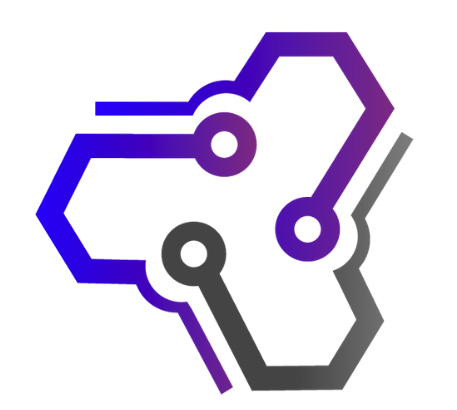
![Ray Dalio Quotes [Principles, Life, Investment]](https://tagvault.org/wp-content/uploads/2023/04/Screen-Shot-2023-04-19-at-7.57.49-PM.png)