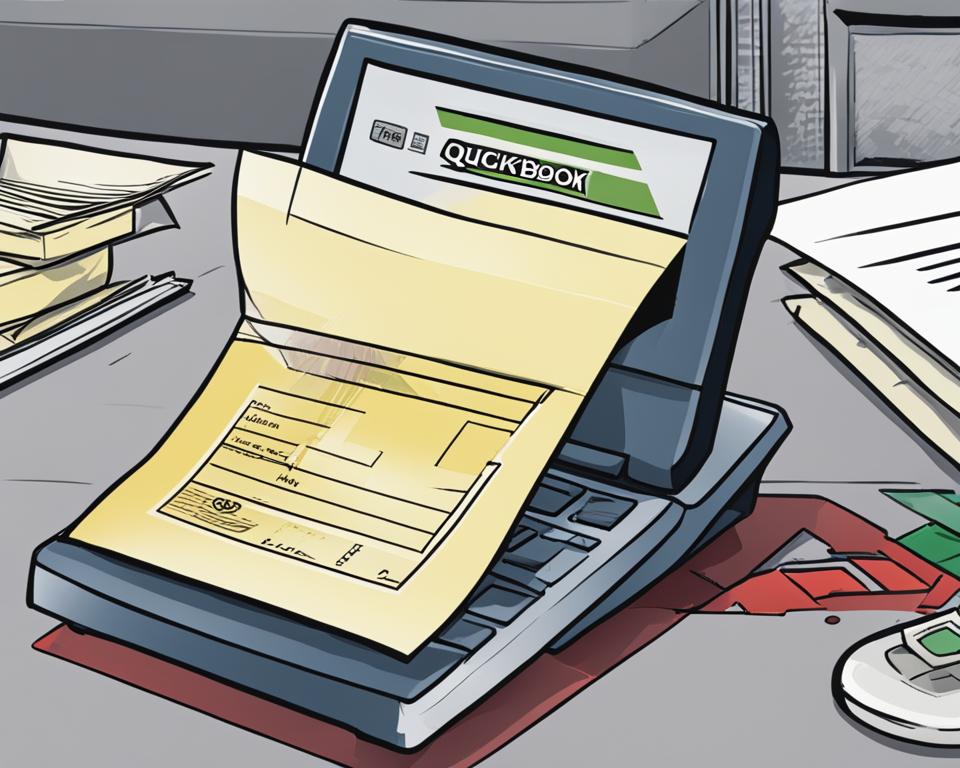
Welcome to our comprehensive guide on how to void a check in QuickBooks. Voiding a check is an essential skill for maintaining accurate record-keeping and preventing errors and fraud in your financial transactions. In this article, we will provide you with step-by-step instructions on how to void a check in QuickBooks Online, as well as important considerations and best practices.
Key Takeaways:
- Voiding a check in QuickBooks helps maintain accurate record-keeping and prevents errors and fraud.
- To void a check in QuickBooks Online, go to the Banking or Bank Accounts tab, select the check from the Check Register, click on Edit, and then click on More and select Void.
- It is important to issue another check if needed after voiding the original check.
- Voiding checks is crucial for accurate reconciliations and ensuring precise financial statements.
- Properly voiding checks and following best practices can help mitigate check fraud risks.
Why Voiding Checks in QuickBooks is Important for Accuracy
In QuickBooks, voiding checks is a crucial step in maintaining accurate record-keeping. It allows businesses to correct errors, prevent fraud, and ensure the integrity of their financial statements. Voiding checks is necessary in various situations, such as when a check hasn’t been cashed, was sent to the wrong person or address, or contains incorrect details. By voiding checks, businesses can reconcile their bank accounts and ensure that their financial records are up to date and accurate.
Voiding checks in QuickBooks Online is a simple and straightforward process. By following a few steps, businesses can void a check and update their financial records accordingly. First, navigate to the Banking or Bank Accounts tab. Then, select the check from the Check Register and click on Edit. From there, click on More and choose the option to Void. Confirm the void action, and if needed, issue a new check to replace the voided one.
Voiding checks not only helps businesses maintain accurate financial records but also plays a crucial role in preventing errors and fraud. By promptly voiding checks with incorrect information, businesses can avoid potential discrepancies and ensure the accuracy of their financial statements.”
Accurate record-keeping is essential for businesses of all sizes, and voiding checks in QuickBooks is a vital part of this process. By voiding checks when necessary, businesses can maintain the integrity of their financial records, improve their reconciliation process, and minimize the risk of errors and fraud. Taking the time to void checks in QuickBooks leads to more accurate financial statements and ultimately helps businesses make informed decisions based on reliable data.
Step-by-Step Instructions to Void a Check in QuickBooks Online
Voiding checks in QuickBooks Online is a simple process that can be done in just a few steps. By following these instructions, you can easily void a check and maintain accurate record-keeping in your financial statements.
1. Navigate to the Check Register: Go to the Banking or Bank Accounts tab in QuickBooks Online and select the Check Register.
2. Find the Check to be Voided: Scroll through the Check Register to locate the specific check that you want to void.
3. Edit the Check: Click on the check to open the editing options. Then, click on Edit to make changes to the check.
4. Void the Check: In the editing options, click on More and select Void. This action will void the check and update your records accordingly.
5. Confirm and Issue a New Check: After voiding the check, review the changes and confirm the void action. If needed, issue a new check to replace the voided one.
These steps are applicable to checks recorded in the check register for bills or expenses. By following this process, you can easily void checks and ensure accurate record-keeping in QuickBooks Online.
Handling Special Cases When Voiding a Check in QuickBooks Online
Voiding a check in QuickBooks Online is a straightforward process, but there are special cases that require slightly different steps. Here’s how to handle these situations:
Voiding a Check After Printing in QuickBooks
If you have already printed a check in QuickBooks but need to void it, don’t worry. Simply follow these steps:
- Go to the Banking or Bank Accounts tab in QuickBooks Online.
- Find the check that needs to be voided in the Check Register.
- Click on the check to open the details.
- Select Edit, and then choose Void.
- Confirm the void action.
By following these steps, you can void a check after it has been printed and ensure your records remain accurate.
Cancelling a Check in QuickBooks
If you want to cancel a check that has already been recorded in QuickBooks, you can do so easily. Here’s how:
- Navigate to the Check Register in QuickBooks Online.
- Locate the check you want to cancel.
- Select the check and delete it.
Deleting a check removes it from your records, allowing you to cancel it effectively.
Handling these special cases correctly is essential to maintain accurate records and prevent errors or fraud. By following the appropriate steps, you can ensure your financial statements remain reliable and your accounting processes are streamlined.
Voiding Checks to Mitigate Check Fraud Risks
Voiding checks properly and securely is crucial to prevent check fraud. By taking the necessary steps to void checks in QuickBooks Online, businesses can protect their finances and maintain accurate record-keeping. Here are some important measures to consider:
- Write “VOID” on the check: To clearly indicate that the check is no longer valid, write the word “VOID” across the front of the check. This makes it unusable and helps prevent unauthorized individuals from cashing it.
- Shred or securely store voided checks: After voiding a check, it’s essential to dispose of it properly. Shred the voided check or store it in a secure location to prevent it from falling into the wrong hands. This minimizes the risk of someone attempting to alter or misuse the voided check.
- Maintain accurate records: Keep detailed documentation of all voided checks, including the reason for voiding and any associated notes. This ensures transparency and helps with future audits or reconciliations. QuickBooks Online provides the option to add notes and memos to each transaction, making it easy to record relevant information.
By implementing these practices, businesses can significantly reduce the risk of check fraud. Voiding checks properly, securely disposing of them, and maintaining accurate records are essential steps in safeguarding financial transactions.
“Voiding checks properly and securely is crucial to prevent check fraud.”
To further enhance security, businesses can also consider implementing additional measures such as using fraud prevention tools, regularly monitoring bank accounts for any suspicious activity, and educating employees on best practices for handling checks and sensitive financial information.
Summary:
Voiding checks is an important step in mitigating the risks of check fraud. By following best practices such as writing “VOID” on checks, securely disposing of voided checks, and maintaining accurate records, businesses can protect their financial transactions and maintain the integrity of their accounting processes. Implementing additional security measures and educating employees further enhances the overall security of the check voiding process.
Understanding the Difference between Voiding and Deleting Checks in QuickBooks Online
When it comes to managing checks in QuickBooks Online, it’s important to understand the difference between voiding and deleting. Although both actions have a similar impact on financial statements, they have distinct implications for record-keeping and accuracy.
Voiding a check in QuickBooks Online allows you to maintain accurate records while indicating that the check is no longer valid. This is the recommended approach when a check needs to be canceled or rendered void. Voided checks are still visible in your account and can be referenced for historical purposes or auditing. By voiding a check, you can ensure that your financial statements remain accurate and your transaction history is complete.
Deleting a check, on the other hand, removes the check from your records entirely. While this action may seem tempting for eliminating errors or duplicates, it can compromise your record-keeping and increase the risk of accounting discrepancies. Deleting checks should only be done in very specific cases, such as when a duplicate entry has been made by mistake. In general, it is safer to void the check rather than delete it.
Voiding vs. Deleting in QuickBooks Online: A Comparison
| Voiding Checks | Deleting Checks |
|---|---|
| Retains check information | Removes check completely |
| Allows for accurate record-keeping | Increases the risk of accounting errors |
| Enables historical reference | Erases all trace of the check |
Voiding checks in QuickBooks Online is a best practice for maintaining accurate financial records and preventing errors or fraud. While deleting checks may seem like a quick solution, it can lead to complications down the line. By understanding the difference between voiding and deleting, you can make informed decisions about how to handle checks in your QuickBooks Online account.
Voiding a Check from a Prior Accounting Period in QuickBooks Online
Voiding a check from a prior accounting period in QuickBooks Online requires a different approach to ensure accurate record-keeping while preventing changes to closed books. To properly void a check from a closed accounting year, follow these steps:
- Create a deposit to offset the check amount by navigating to the Banking tab and selecting “Make a Deposit.”
- Enter the details of the voided check in the deposit form, including the original check number and date.
- Mark both the original check and the deposit as “Reconciled” to maintain accurate reconciliation records.
This method allows you to void the check without altering the closed accounting year’s financial statements. By offsetting the check amount with a deposit, you can maintain accurate reporting and keep your books in order.
Voiding checks in a closed accounting year is crucial for maintaining the integrity of your financial records. It ensures accurate historical data and prevents any potential discrepancies during audits or financial analysis.
“Voiding a check from a prior accounting period requires careful attention to detail. By following the recommended steps, businesses can maintain accurate financial records and uphold the highest standards of bookkeeping.”
Remember, accurate record-keeping in QuickBooks Online is essential for proper financial management. By voiding checks from prior accounting periods correctly, you can ensure the accuracy of your financial statements and make informed business decisions based on reliable data.
| Benefits of Voiding Checks in a Closed Accounting Year: |
|---|
| • Maintains accurate historical records |
| • Prevents discrepancies during audits |
| • Upholds the highest standards of bookkeeping |
| • Allows for proper financial analysis and decision-making |
The Importance of Accurate Reconciliations and Record-Keeping in QuickBooks Online
In QuickBooks Online, accurate reconciliations and meticulous record-keeping play a vital role in maintaining the integrity of financial statements and ensuring compliance with auditing standards. By effectively managing and reconciling transactions, businesses can prevent errors, detect discrepancies, and mitigate the risk of fraud.
Accurate reconciliations involve reviewing and comparing financial data from multiple sources, such as bank statements, invoices, and receipts, with the corresponding entries in QuickBooks. This meticulous process verifies the accuracy of recorded transactions and ensures that the company’s financial records align with actual bank balances.
Proper record-keeping in QuickBooks Online is equally important. It involves maintaining detailed and organized documentation of all financial transactions, including invoices, bills, check registers, and bank statements. By consistently recording and categorizing these transactions, businesses can generate accurate financial reports, track expenses, and identify potential discrepancies.
“Accurate reconciliations and record-keeping are crucial in QuickBooks Online to ensure the integrity of financial statements and prevent issues during audits.”
The Benefits of Accurate Reconciliations and Record-Keeping
Accurate reconciliations and record-keeping offer several benefits to businesses using QuickBooks Online:
- Financial Accuracy: By regularly reconciling transactions and maintaining accurate records, businesses can minimize errors and discrepancies, ensuring reliable financial statements for decision-making purposes.
- Fraud Prevention: Meticulous record-keeping and regular reconciliations help detect and prevent fraudulent activities, such as unauthorized transactions or altered checks.
- Compliance: Accurate reconciliations and proper record-keeping are essential for complying with accounting standards and regulations, as well as facilitating smooth audits and tax filings.
- Efficient Decision Making: With accurate financial data readily available, businesses can make informed decisions based on real-time insights, helping them identify areas of improvement and capitalize on growth opportunities.
By prioritizing accurate reconciliations and record-keeping in QuickBooks Online, businesses can ensure the reliability and transparency of their financial information, enabling them to effectively manage their finances, mitigate risks, and make informed strategic decisions.
Using Synder for Enhanced QuickBooks Accounting
When it comes to managing finances effectively, QuickBooks Online is a popular choice for businesses. However, to take your accounting processes to the next level, consider integrating Synder, a smart accounting software, with QuickBooks Online. Synder offers a range of features that can streamline your financial management and enhance accuracy.
With Synder, you can automate transaction organization, saving you valuable time and effort. The software seamlessly imports transactions from various sources, such as PayPal, Stripe, and Shopify, into QuickBooks Online. This eliminates the need for manual data entry and reduces the risk of errors.
Another benefit of Synder is its ability to handle multiple currencies. If your business operates internationally or deals with customers or suppliers in different countries, Synder can automatically convert and sync transactions in their respective currencies. This ensures accurate financial reporting and simplifies the management of global transactions.
In addition to transaction management, Synder provides detailed financial reports that can offer valuable insights into the financial health of your business. These reports include profit and loss statements, balance sheets, and sales summaries, allowing you to make informed decisions based on up-to-date data.
Conclusion
Voiding a check in QuickBooks Online is a straightforward process that helps maintain accurate record-keeping and prevent errors and fraud. By following the step-by-step instructions and handling special cases correctly, businesses can ensure their financial statements are accurate and their accounting processes are streamlined.
Voiding checks properly and securely is crucial to prevent check fraud. Write “VOID” on the check, shred it, or file it securely. Keeping accurate records and following proper bookkeeping procedures is essential to prevent future headaches and check fraud.
Utilizing tools like Synder can further enhance QuickBooks accounting and make it more efficient. Synder is a smart accounting software that integrates with QuickBooks Online and offers features like automated transaction organization and improved data accuracy. It streamlines managing transactions, handles multiple currencies, and provides detailed financial reports. Synder can make QuickBooks accounting easier and more efficient.
FAQ
How do I void a check in QuickBooks Online?
To void a check in QuickBooks Online, go to the Banking or Bank Accounts tab, select the check from the Check Register, click on Edit, and then click on More and select Void. Issue another check if needed.
Why is voiding checks in QuickBooks important?
Voiding checks in QuickBooks is important to maintain accurate record-keeping and reconcile bank accounts. It is necessary to void a check if it wasn’t cashed, was sent to the wrong person or address, or contained incorrect details. Voiding checks helps ensure accurate financial statements.
How do I void a check in QuickBooks Online step-by-step?
To void a check in QuickBooks Online, navigate to the Check Register, find the check to be voided, click on Edit, select More, and choose Void. Confirm the void action and issue a new check if required. These steps apply to checks recorded in the check register for bills or expenses.
How should I handle special cases when voiding a check in QuickBooks Online?
If the original check was not recorded in QuickBooks, create a new voided check in the banking section. For duplicate entries, simply select the duplicate check and delete it. It is important to keep records of voided checks to prevent errors and fraud.
How can voiding checks help mitigate check fraud risks?
Voiding checks properly and securely is crucial to prevent check fraud. Write “VOID” on the check, shred it, or file it securely. Keeping accurate records and following proper bookkeeping procedures is essential to prevent future headaches and check fraud.
What is the difference between voiding and deleting checks in QuickBooks Online?
From an accounting perspective, voiding and deleting checks in QuickBooks Online have the same impact on financial statements. However, deleting checks compromises record-keeping and increases the risk of errors and fraud. Voiding checks is recommended to maintain accurate records and avoid issues during reconciliation.
How do I void a check from a prior accounting period in QuickBooks Online?
Voiding a check from a prior accounting period requires a different process to prevent changes to closed books while maintaining accurate record-keeping. Create a deposit to offset the check, enter the check details, and mark both the original check and the deposit as reconciled.
Why is accurate reconciliations and record-keeping important in QuickBooks Online?
Accurate reconciliations and record-keeping are crucial in QuickBooks Online to ensure the integrity of financial statements and prevent issues during audits. Voided checks should be properly recorded and reconciled to maintain accurate transaction history and detect potential fraud.
How can Synder enhance QuickBooks accounting?
Synder is a smart accounting software that integrates with QuickBooks Online and offers features like automated transaction organization and improved data accuracy. It streamlines managing transactions, handles multiple currencies, and provides detailed financial reports. Synder can make QuickBooks accounting easier and more efficient.
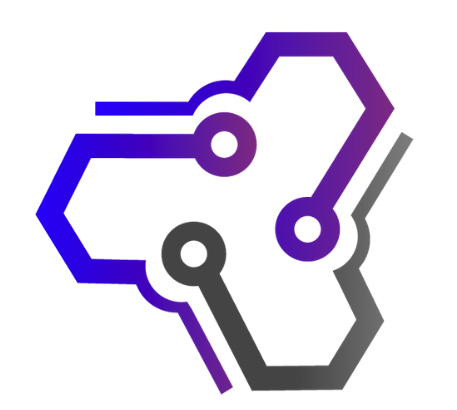
![Ray Dalio Quotes [Principles, Life, Investment]](https://tagvault.org/wp-content/uploads/2023/04/Screen-Shot-2023-04-19-at-7.57.49-PM.png)