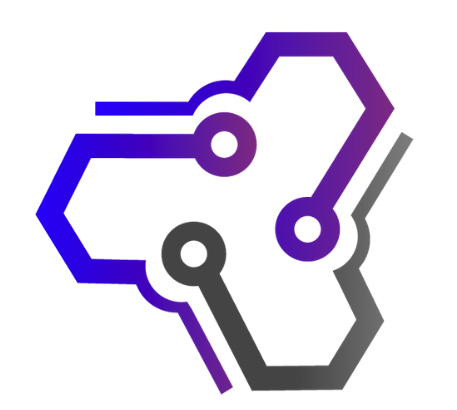If you’re experiencing low sound quality with your AirPods, you’re not alone. Many users encounter this issue and wonder why their AirPods sound low. Thankfully, there are simple steps you can take to address this problem and enjoy optimal audio performance.
When your AirPods volume is low or you’re facing audio problems, it can be frustrating. But before you jump to conclusions and assume something is wrong with your beloved wireless earbuds, let’s explore some possible reasons behind this issue.
Key Takeaways:
- Cleaning your AirPods can help restore audio quality.
- Resetting your AirPods may resolve low sound issues.
- Adjusting settings on connected devices can improve audio performance.
- Regular maintenance and software updates are crucial for optimal sound quality.
- If problems persist, reach out to Apple support for further assistance.
Now, let’s dive deeper into how you can tackle these audio quality issues with your AirPods.
How to Clean Your AirPods
If you’re experiencing low sound quality with your AirPods, it could be due to dirt or debris buildup. Cleaning your AirPods regularly can help improve audio performance and maintain their longevity. Here are some simple steps to clean your AirPods:
Gather Your Cleaning Supplies
Before you start cleaning your AirPods, make sure you have the right supplies. You’ll need a soft, dry, lint-free cloth to wipe the AirPods and the charging case. Avoid using any sharp objects or abrasive materials as they can damage the delicate surfaces.
Cleaning the AirPods
Start by wiping the exterior of the AirPods using the soft cloth. For stubborn stains or dirt, you can slightly dampen the cloth with fresh water and gently clean the affected areas. Be careful not to get any liquid inside the AirPods as it can cause damage. Make sure to clean the microphone and speaker meshes as well to prevent any blockage.
Once you’ve cleaned the AirPods, take a moment to inspect the charging case. Wipe the exterior and interior of the case to remove any dirt or debris. You can also use a cotton swab slightly dampened with water to clean the charging ports.
Drying and Reassembling
After cleaning, let the AirPods and the charging case dry completely before reassembling them. Ensure that there is no moisture remaining before placing the AirPods back in the case.
Regularly cleaning your AirPods can not only improve the sound quality but also help prevent any hygiene issues. By following these simple steps, you can enjoy crisp and clear audio with your AirPods for a long time.
Benefits of Cleaning Your AirPods |
Mistakes to Avoid |
|---|---|
|
|
How to Reset Your AirPods
If you’re experiencing issues with your AirPods, such as connectivity problems or audio glitches, resetting them can often resolve these issues. Resetting your AirPods is a simple process that can be done in just a few steps. Here’s how:
- First, make sure your AirPods are in their charging case and close the lid.
- Wait for about 30 seconds, then open the lid of the charging case.
- Place the AirPods back into your ears.
- On your connected device, go to the Bluetooth settings.
- If your AirPods appear as connected, tap the “i” icon next to their name and select “Forget this Device” to remove them.
- If your AirPods don’t appear as connected, press and hold the setup button on the back of the charging case until the status light flashes white.
- Once your AirPods are disconnected, put them back in the charging case and close the lid.
- Wait for a few seconds, then open the lid again.
- Your AirPods should now be reset and ready to connect to your device.
Resetting your AirPods can help troubleshoot various issues, including sound quality problems. If you’re still experiencing low sound quality after resetting your AirPods, there may be other factors to consider, such as cleaning or adjusting settings on your device.
By following these simple steps, you can easily reset your AirPods and potentially resolve any issues you may be experiencing. Remember to keep your AirPods charged and updated with the latest firmware to ensure optimal performance.
AirPods Sound Quality on Mac
If you’re using AirPods with your Mac and noticing low sound quality, there’s a reason behind it. When connected to a Mac, AirPods default to the SCO codec for audio transmission, which may result in subpar sound. However, there’s a simple way to improve the audio quality and make your listening experience better.
Switching Inputs
To enhance the sound quality of your AirPods on Mac, you can switch the input from the AirPods microphone to the Mac’s built-in microphone. This can help eliminate any potential issues with the SCO codec and provide clearer audio.
To switch the input on your Mac, follow these steps:
- Click on the Apple menu in the top-left corner of your screen.
- Select “System Preferences.”
- Click on “Sound.”
- Navigate to the “Input” tab.
- Choose the option that represents your Mac’s built-in microphone (e.g., “Internal Microphone” or “MacBook Pro Microphone”).
By selecting the Mac’s built-in microphone as the input, you’ll be able to enjoy better sound quality through your AirPods when connected to your Mac.
Tips for Switching Inputs on Mac
Switching inputs on your Mac can be a convenient way to improve your AirPods sound quality. Whether you want to change the microphone input or adjust the audio settings, here are some tips to help you navigate the process.
Using Spotlight Search
One quick way to access the Sound preferences on your Mac is by using Spotlight Search. Simply press Command + Space on your keyboard to open Spotlight, then type “Sound” and hit Enter. This will bring up the Sound preferences window where you can make changes to your Mac’s input and output settings. From there, you can easily switch the microphone input to your desired option.
Using the Bluetooth Menu Bar
Another option is to use the Bluetooth menu bar on your Mac. Look for the Bluetooth icon in the menu bar at the top right corner of your screen, which looks like a small Bluetooth symbol. Click on the icon, and a drop-down menu will appear. From there, you can select “Open Sound Preferences” to access the Sound settings. This allows you to quickly change the microphone input and other audio settings for your AirPods.
AirPods Sound Quality Fixer
If you’re looking for even more convenience, there is a Mac app called AirPods Sound Quality Fixer that can automatically force the input to your Mac’s microphone. This eliminates the need to manually switch inputs every time you use your AirPods. The app is simple to install and use, giving you a seamless experience with improved sound quality.
| Method | Pros | Cons |
|---|---|---|
| Spotlight Search | Quick and easy access | Requires knowledge of shortcut keys |
| Bluetooth Menu Bar | Accessible from any screen | May require additional clicks |
| AirPods Sound Quality Fixer | Automatically switches inputs | Requires installation of a third-party app |
By following these tips, you can make switching inputs on your Mac faster and more convenient. Whether you prefer using Spotlight Search, the Bluetooth menu bar, or a dedicated app, you’ll have greater control over your AirPods sound quality and overall audio experience on your Mac.
Quick Fixes for Muffled AirPods Sound
If you’re experiencing a muffled sound with your AirPods, there are a few quick fixes you can try to improve the audio quality. One possible cause of muffled sound is dirt or debris that may have accumulated in the speakers. Cleaning your AirPods can help remove any buildup and restore clear sound.
To clean your AirPods, you can use rubbing alcohol and a cotton swab. Dampen the cotton swab with a small amount of rubbing alcohol and gently clean the speaker grilles. Be sure to avoid any contact with the charging ports or any other sensitive areas. After cleaning, allow the AirPods to dry completely before using them again.
In addition to cleaning your AirPods, you can also try resetting them. Resetting your AirPods can refresh the connection and resolve any software-related issues that may be causing the muffled sound. To reset your AirPods, place them in the charging case, open the lid, and press and hold the button on the back of the case until the LED light on the front starts blinking. Close the lid, wait for a few seconds, and then open it again to complete the reset process.
Another potential solution is to disable Dolby Atmos or Spatial Audio if you’re using Apple Music. Although these features can enhance the audio experience, they may not always work well with certain AirPods models and can result in muffled sound. To disable Dolby Atmos or Spatial Audio, open the Apple Music app, go to Settings, and turn off the respective options.
Summary:
- Clean your AirPods using rubbing alcohol and a cotton swab to remove dirt and debris.
- Reset your AirPods to refresh the connection and resolve software-related issues.
- Disable Dolby Atmos or Spatial Audio in Apple Music if you’re using these features and experiencing muffled sound.
“I was frustrated with the muffled sound on my AirPods, but after cleaning them and disabling Dolby Atmos in Apple Music, the audio quality improved significantly.” – AirPods user
AirPods Pro Sound Issues
If you own AirPods Pro manufactured before October 2020, you may have encountered sound issues such as cracking or static sounds. Apple has acknowledged these problems and has initiated a replacement program for eligible earbuds affected by these issues. It’s important to note that only the AirPods Pro earbuds will be replaced, and the charging case is not affected.
If you are experiencing muffled sound despite trying the troubleshooting steps mentioned earlier, it is recommended that you reach out to Apple support for further assistance. They will be able to provide guidance on whether your AirPods Pro are eligible for replacement under the program. It’s always a good idea to contact Apple support before seeking any other kind of service or considering purchasing a new pair of AirPods.
Apple’s replacement program is a testament to their commitment to customer satisfaction and product quality. They are dedicated to addressing any issues that may arise and ensuring that their customers receive the best possible experience with their AirPods Pro. If you believe your AirPods Pro are affected by sound issues, don’t hesitate to take advantage of this program and get the problem resolved.
Summary:
- AirPods Pro manufactured before October 2020 may experience sound issues like cracking or static sounds.
- Apple has a replacement program for eligible AirPods Pro earbuds with these issues. The charging case is not affected.
- If you continue to experience muffled sound despite troubleshooting, contact Apple support for assistance and guidance on whether your AirPods Pro are eligible for replacement.
- Apple is committed to customer satisfaction and product quality, and their replacement program reflects this dedication.
Troubleshooting AirPods Sound Issues
If you’re experiencing low sound quality with your AirPods, there are several troubleshooting steps you can take to fix the issue. By following these simple steps, you can often resolve audio problems and enjoy optimal sound performance with your AirPods.
Step 1: Clean Your AirPods
One common cause of low sound quality is dirt or debris buildup on your AirPods. To clean them, use a soft, dry, lint-free cloth to wipe the surfaces of the AirPods. If there are stains or dirt, you can dampen the cloth slightly with fresh water and gently clean the affected areas. It’s important to avoid using any sharp objects or abrasive materials that could damage your AirPods. Make sure to clean the microphone and speaker meshes as well to ensure clear audio transmission.
Step 2: Reset Your AirPods
If cleaning your AirPods doesn’t improve the sound quality, the next step is to reset them. To do this, put your AirPods in the charging case and close the lid. Wait for about 30 seconds, then open the lid. Put the AirPods back in your ears and go to the Bluetooth settings on your device. If the AirPods appear as connected, forget the device and reconnect them. If they don’t appear, press and hold the setup button on the case until the status light flashes. This will reset the connection and can often fix audio bugs.
Step 3: Adjust Settings on Your Device
Another solution for low sound quality is to adjust the settings on your connected device. For example, if you’re using your AirPods with a Mac, you can switch the input to the Mac’s built-in microphone instead of the AirPods microphone. This can improve the audio quality and provide a better sound experience. Additionally, you can try disabling features like Dolby Atmos or Spatial Audio in Apple Music, as these can sometimes affect the sound output. Experimenting with different settings can help you find the best configuration for your AirPods.
By following these troubleshooting steps, you can often fix low sound quality issues with your AirPods. However, if the problem persists, it’s recommended to seek further assistance from Apple support or consider replacing your AirPods to ensure the best audio experience.
Additional Tips for AirPods Maintenance
Proper maintenance and care are essential for keeping your AirPods in optimal condition and ensuring they provide you with the best audio experience. Here are some tips to help you take care of your AirPods:
Cleaning and Storage
To keep your AirPods clean, regularly wipe them with a soft, lint-free cloth. Avoid using any liquid or abrasive materials, as they can damage the surface. Pay special attention to the microphone and speaker meshes, as dirt and debris can accumulate there and affect audio quality. Additionally, always store your AirPods in their charging case to protect them from dust and scratches.
Avoid Exposure to Moisture and Extreme Temperatures
AirPods are not waterproof, so it’s important to keep them away from liquids. Avoid using them in humid environments, such as the shower or sauna, as moisture can damage the internal components. Furthermore, extreme temperatures can negatively impact the battery life of your AirPods. It’s best to store them at room temperature and avoid exposing them to excessive heat or cold.
Handle with Care
When handling your AirPods, be gentle and avoid dropping them or subjecting them to unnecessary force. The delicate design of the AirPods can make them susceptible to damage if mishandled. It’s also a good idea to remove them carefully from your ears to prevent any accidental tugs or pulls that can cause damage to the earbuds or the charging case.
| Tips for AirPods Maintenance | |
|---|---|
| 1 | Regularly clean your AirPods with a soft, lint-free cloth |
| 2 | Pay special attention to cleaning the microphone and speaker meshes |
| 3 | Avoid exposing your AirPods to moisture and extreme temperatures |
| 4 | Handle your AirPods with care to avoid accidental damage |
By following these maintenance tips, you can prolong the lifespan of your AirPods and ensure they continue to deliver high-quality audio for years to come.
The Importance of Keeping Your Software Updated
Keeping your AirPods’ firmware up to date is crucial for optimal performance. Apple regularly releases software updates that improve connectivity, audio quality, and overall functionality. By installing these updates, you can ensure that your AirPods are running smoothly and efficiently, providing you with the best possible experience.
Updating your AirPods’ firmware is a simple process. It can be done wirelessly through your connected device, such as your iPhone or iPad. When Apple releases a new firmware update for your AirPods, you will receive a notification on your device. Make sure to connect your AirPods to your device, ensure they are properly charged, and follow the on-screen instructions to complete the update.
Software updates for AirPods often include bug fixes, security enhancements, and new features. These updates can address any potential issues with audio quality, connectivity, or compatibility with other devices. By staying up to date with the latest software, you can ensure that your AirPods are functioning at their optimal level and are able to take advantage of all the latest features and improvements.
“Keeping your AirPods’ firmware up to date is crucial for optimal performance.”
Additionally, keeping your AirPods’ software updated can also help prolong their lifespan. By installing the latest firmware updates, you can ensure that your AirPods are utilizing the most efficient power management settings, which can help preserve battery life and prevent unnecessary wear and tear. This can ultimately save you money in the long run by reducing the need for frequent replacements or repairs.
So, whenever you receive a notification for a software update for your AirPods, make sure to take the time to install it. It only takes a few minutes and can make a significant difference in the performance and longevity of your AirPods. By keeping your software updated, you can enjoy clear, high-quality audio and a seamless user experience with your AirPods.
| Benefits of Keeping Your AirPods’ Software Updated | How It Helps |
|---|---|
| Improved Audio Quality | Software updates often include audio enhancements that can improve the sound quality of your AirPods. |
| Enhanced Connectivity | New firmware updates can improve the connection stability and range of your AirPods. |
| Bug Fixes and Security Enhancements | Software updates address any potential issues or vulnerabilities, ensuring a secure and reliable user experience. |
| New Features and Compatibility | By updating your AirPods’ firmware, you can access the latest features and ensure compatibility with other devices. |
| Extended Battery Life | The latest firmware updates optimize power management settings, helping to preserve battery life and prolong the lifespan of your AirPods. |
How to Get Support for AirPods Issues
If you’ve tried troubleshooting steps and are still experiencing issues with your AirPods, don’t worry – help is just a click or call away. Apple provides excellent support for their products, including AirPods. Here’s how you can get the support you need:
1. Visit the Apple Support Website
Apple’s support website is a great resource for finding answers to common questions and troubleshooting steps. You can browse through helpful articles, watch tutorial videos, and even chat with an Apple support representative online. Simply visit the Apple support website and search for “AirPods” to get started.
2. Call Apple Support
If you prefer to speak with a support representative directly, you can give Apple Support a call. They have a dedicated team ready to assist you with any AirPods-related issue you may have. The phone number for Apple Support can be found on the official Apple website.
3. Visit an Apple Store or Authorized Service Provider
If you’re looking for in-person support, you can visit an Apple Store or an Apple Authorized Service Provider near you. Apple Stores have knowledgeable staff who can diagnose and address your AirPods issues on the spot. Authorized Service Providers are trained by Apple and can provide expert assistance as well.
Remember, when reaching out for support, be sure to have your AirPods serial number and any relevant information about the issue you’re experiencing. This will help the support team assist you more effectively. Don’t hesitate to contact Apple support – they’re there to help you get the most out of your AirPods!
FAQ
Why do my AirPods sound low?
There are several reasons why your AirPods may sound low. It could be due to dirt or debris in the speakers, low-quality audio codecs, or software bugs. Cleaning your AirPods, resetting them, and adjusting settings on your connected devices can often help resolve these issues.
How do I clean my AirPods?
To clean your AirPods, use a soft, dry, lint-free cloth to wipe them. If there are stains or dirt, you can clean them with a cloth slightly dampened with fresh water. Avoid using any sharp objects or abrasive materials. Make sure to clean the microphone and speaker meshes as well.
How do I reset my AirPods?
To reset your AirPods, put them in the charging case and close the lid. Wait for 30 seconds and then open the lid. Put the AirPods back in your ears and go to the Bluetooth settings on your device. If they appear as connected, forget the device and reconnect them. If they don’t appear, press and hold the setup button on the case until the status light flashes.
How can I improve AirPods sound quality on Mac?
When connecting AirPods to a Mac, the default codec used for audio transmission is the SCO codec, which can result in low-quality sound. Switching the input to the Mac’s built-in microphone instead of the AirPods microphone can improve the audio quality. You can use Spotlight Search or the Bluetooth menu bar to quickly access the Sound preferences on your Mac or use the AirPods Sound Quality Fixer app to automate the process.
How do I switch inputs on Mac?
To switch inputs on Mac, you can use Spotlight Search or the Bluetooth menu bar to quickly access the Sound preferences. Additionally, the AirPods Sound Quality Fixer app can automatically force the input to the Mac’s microphone, making the switching process faster and more convenient.
How do I fix muffled sound on AirPods?
If your AirPods sound muffled, it could be due to dirt or debris in the speakers. Cleaning your AirPods with rubbing alcohol and a cotton swab can help remove any buildup. Another solution is to reset your AirPods, which can refresh the connection and resolve audio bugs. Disabling Dolby Atmos/Spatial Audio in Apple Music can also improve sound quality.
What should I do if I have AirPods Pro sound issues?
Some users of AirPods Pro manufactured before October 2020 have experienced sound issues like cracking or static sounds. Apple has a replacement program for eligible earbuds with such issues. The AirPods Pro case is not affected and won’t be replaced. If the muffled sound persists despite troubleshooting steps, it may be necessary to seek service or consider purchasing a new pair of AirPods.
How should I maintain my AirPods?
In addition to cleaning your AirPods regularly, it’s important to handle them with care. Avoid exposing them to liquids or harsh chemicals, and make sure to keep them dry before placing them in the charging case. Cleaning the microphone and speaker meshes can help maintain good audio quality.
Why is it important to keep my AirPods’ software updated?
Keeping your AirPods’ firmware up to date is crucial for optimal performance. Apple regularly releases software updates that improve connectivity, audio quality, and overall functionality. Make sure to check for updates and install them to ensure you’re getting the best possible experience with your AirPods.
How can I get support for AirPods issues?
If you’ve tried troubleshooting steps and are still experiencing issues with your AirPods, it’s recommended to reach out to Apple support for further assistance. You can contact them through their website, over the phone, or visit an Apple Store or Apple Authorized Service Provider for in-person support.