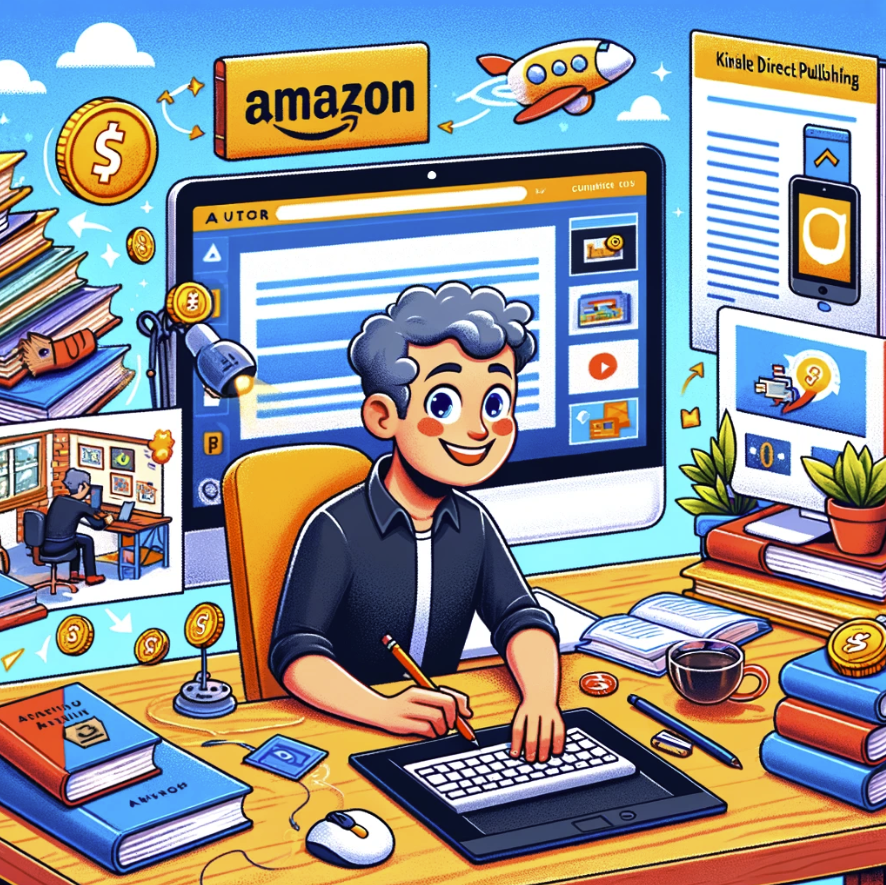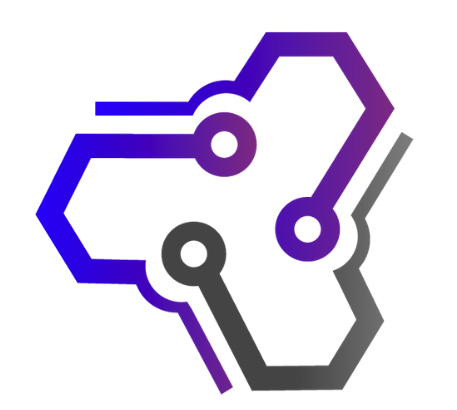Creating an Amazon Kindle Direct Publishing (KDP) book, both as a paperback and e-book, involves a series of structured steps.
This guide will walk you through each phase, providing practical and essential information for both formats.
Understanding Amazon KDP Amazon KDP is a self-publishing service that allows authors to publish their books without the need for a traditional publishing house.
It offers both e-book and paperback publishing options.
Setting Up Your KDP Account
- Visit the Amazon KDP website.
- Click on “Sign up” and create an account. If you already have an Amazon account, use the same credentials.
- Complete the account setup by entering the required details such as name, address, and banking information for royalty payments.
Preparing Your Manuscript
- Format your manuscript. Use a word processor like Microsoft Word or Google Docs. For e-books, a simple layout works best, as it will be converted to Kindle format. For paperbacks, pay attention to margins, headers, footers, and page numbers.
- Edit and proofread your manuscript thoroughly to ensure it is free of errors.
Designing Your Cover
- Design a cover that is attractive and fits your book’s genre. The cover for an e-book and a paperback can be the same, but make sure it meets KDP’s quality standards.
- Use KDP’s Cover Creator tool or design your own using graphic software. Remember, the cover is the first thing a potential reader sees.
Converting Your E-book
- Convert your manuscript into Kindle format (.mobi). You can use Amazon’s Kindle Create tool for this.
- Ensure the formatting is consistent, and check how it appears on different devices using the Kindle Previewer tool.
Uploading Your Book to KDP
- Log in to your KDP account.
- Select “Create a New Title” and choose Kindle eBook for an e-book or Paperback for a print book.
- Fill in the details like book title, description, keywords, and ISBN (if you have one).
- Set your book’s pricing and royalty options.
Publishing Your E-book
- Upload your .mobi file and cover image.
- Preview your book using the online viewer to ensure everything looks as expected.
- Click “Publish Your Kindle eBook” once you are satisfied with how everything looks.
Publishing Your Paperback
- Upload your manuscript file (in .doc, .docx, or .pdf format) and cover image.
- Use the Print Previewer tool to check the layout and formatting.
- Once everything is set, click “Publish Your Paperback Book”.
Marketing Your Book
- Utilize Amazon’s marketing tools like Kindle Countdown Deals and Free Book Promotions.
- Promote your book on social media, blogs, and websites.
- Consider creating an author website and engaging with readers through newsletters and author events.
Monitoring Sales and Receiving Royalties
- Check your KDP account regularly to monitor sales and read customer reviews.
- Amazon pays royalties monthly, typically 60 days after the end of the month in which the sale was made.
Updating Your Book
- If needed, you can update your book at any time. However, be aware that significant changes might require republishing it as a new edition.
Conclusion
By following these steps, you can successfully publish your book on Amazon KDP.
Patience and continuous promotion are key to finding your audience and achieving success in self-publishing.