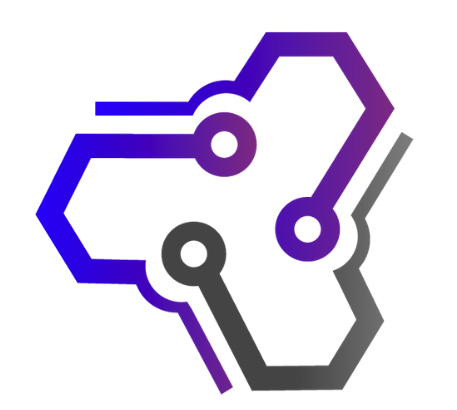Printing directly on envelopes is a cost-effective way to create professional-looking mailings. Whether you’re sending out invitations, correspondence, or business mail, knowing how to print on envelopes can save you time and money. In this guide, we will provide you with envelope printing techniques and tips to ensure your mailings look polished and meet postal service requirements.
Key Takeaways:
- Printing directly on envelopes is a cost-effective option for professional-looking mailings.
- Avoid placing wording or art too close to the edge to accommodate barcodes.
- Center the recipient address and consider placing the return address in the upper left corner.
- Use clear and legible addresses to ensure accurate delivery.
- Choose the right envelope template and software for your printing needs.
Guidelines for Printing on Envelopes
When it comes to printing on envelopes, it’s important to follow certain guidelines to ensure your mailings meet postal service requirements. By adhering to these guidelines, you can avoid issues such as barcodes interfering with important content and ensure that addresses are clear and legible. Here are some key guidelines to keep in mind:
- Avoid placing wording or art too close to the edge of the envelope, especially on the top or bottom right where barcodes may be placed.
- Center the recipient address on the front of the envelope for easy visibility.
- Consider placing the return address in the upper left corner or on the envelope flap.
By following these guidelines, you can ensure that your envelopes meet the necessary standards for mailing and create a professional impression.
Postal Service Requirements for Envelopes
It’s important to understand the specific requirements set by the postal service for envelope printing. These requirements may vary depending on the country you are in, so it’s crucial to stay updated with the latest guidelines. Some general requirements to consider include:
- Avoid printing over any pre-printed markings or indicia on the envelope.
- Use clear and legible fonts for addresses to ensure accurate delivery.
- Choose a font size that is easily readable, typically 10-12 point.
- Ensure that the printed addresses contrast with the envelope color for maximum visibility.
By familiarizing yourself with the postal service requirements, you can ensure that your envelopes meet the necessary standards and improve the chances of successful delivery.
Addressing Envelopes
Properly addressing envelopes is an essential aspect of envelope printing. Follow these tips to ensure accurate and professional addressing:
“The recipient’s address should always be centered on the envelope and written in a clear and legible manner. Avoid using abbreviations unless they are commonly understood and accepted. Include the recipient’s name, street address, city, state, and ZIP code. Additionally, it’s important to place the return address in the upper left corner or on the envelope flap.”
By addressing envelopes correctly, you can enhance the overall appearance and readability of your mailings, making them more likely to reach their intended recipients.
Choosing the Right Template for Envelope Printing
When it comes to envelope printing, choosing the right template is crucial for achieving professional results. Whether you’re printing envelopes for personal or business use, having a template that suits your needs can save time and ensure accuracy. Here are some key factors to consider when selecting an envelope printing template:
Compatibility with Your Program
Ensure that the template you choose is compatible with the program you are using for envelope printing. Different programs may have varying options and features, so it’s important to select a template that works seamlessly with your preferred software. Many templates are available for popular programs like Microsoft Word or design software like Adobe Illustrator.
Editable and Customizable Options
Look for templates that offer editable and customizable options. This will allow you to easily input recipient addresses, return addresses, and any other necessary information. Customizable templates make it simple to add your own personal touch, such as logos or designs, to make your envelopes stand out.
Size and Format
Consider the size and format of your envelopes when choosing a template. Ensure that the template matches the size of the envelopes you plan to print on. Additionally, check if the template offers options for different envelope formats, such as standard #10 envelopes or square envelopes.
Pro Tip: Before finalizing your choice, print a test envelope using the template to ensure that it aligns correctly and meets your requirements.
By carefully selecting the right template for your envelope printing needs, you can streamline the process and achieve professional-looking results. Take the time to explore different options, consider the compatibility and features of your preferred program, and choose a template that aligns with the size and format of your envelopes.
Printing Addresses on Envelopes Using Microsoft Word
Microsoft Word provides a convenient and user-friendly solution for printing addresses on envelopes. Whether you’re sending out personalized invitations or mailing important documents, using Microsoft Word can streamline the process and ensure accurate address placement.
To begin, open Microsoft Word and click on the “Mailings” tab located at the top of the screen. Then, select the “Envelopes” button in the “Create” section. This will open the “Envelopes and Labels” dialog box.
Entering the Delivery and Return Addresses
In the “Envelopes and Labels” dialog box, you can enter both the delivery and return addresses. Start by typing the recipient’s address in the “Delivery address” field. Make sure to include the appropriate details such as the street name, city, state, and ZIP code.
Next, enter your own return address in the “Return address” field. You can choose to place the return address in the upper left corner of the envelope or on the envelope flap.
Choosing Envelope Options and Printing
Once you’ve entered the addresses, you can customize the envelope options. Click on the “Options” button in the “Envelopes and Labels” dialog box to access various settings. Here, you can adjust the envelope size, select the printing method (such as laser or inkjet), and choose whether to feed the envelope from the printer’s manual feed tray or regular paper tray.
After configuring the envelope options, click the “Print” button to send the envelope to your printer. It’s always a good idea to do a test print on a blank sheet of paper first to ensure everything is aligned correctly before printing on the envelope.
Using Microsoft Word to print addresses on envelopes is a straightforward process that saves time and effort. With its intuitive interface and customizable options, you can easily create professional-looking envelopes for any occasion.
DIY Envelope Printing with Microsoft Word
If you prefer a hands-on approach to envelope printing, Microsoft Word can be a valuable tool. With its user-friendly interface and wide range of customization options, you can easily personalize your envelopes to add a special touch to your mailings.
To get started, open Microsoft Word and click on the “Mailings” tab at the top of the screen. Next, select the “Envelopes” button to open the envelope settings window. Here, you can enter the delivery and return addresses in the designated fields.
Once you have entered the addresses, you can further customize your envelopes by selecting the desired envelope size and printing method. Microsoft Word offers a variety of sizes to choose from, including standard business envelopes and larger sizes for special occasions.
After setting the options, you can preview your envelope layout to ensure everything looks just right. If needed, make any adjustments to the alignment or font size to achieve the desired appearance. Finally, click the “Print” button to start printing your personalized envelopes.
Benefits of DIY Envelope Printing
- Cost-effective: DIY envelope printing allows you to save money by eliminating the need for professional printing services.
- Personalization: With Microsoft Word, you have the freedom to customize your envelopes with unique designs, fonts, and colors.
- Convenience: Printing envelopes in-house gives you the flexibility to print on-demand, saving time and ensuring you have envelopes whenever you need them.
“DIY envelope printing with Microsoft Word offers a convenient and budget-friendly solution for adding a personal touch to your mailings.”
| Pros | Cons |
|---|---|
| Cost-effective | Requires access to a printer |
| Allows for customization | Potential for alignment issues |
| Convenient | Limitations in design options |
As you embark on your DIY envelope printing journey with Microsoft Word, keep in mind that practice makes perfect. Experiment with different fonts, colors, and envelope sizes to find the combination that best suits your needs. With a little creativity and the right tools, you can create beautifully customized envelopes that will impress your recipients.
Step-by-Step Guide to Printing on Envelopes with Microsoft Word
Printing addresses on envelopes using Microsoft Word is a straightforward process. Follow these simple steps to ensure accurate and professional-looking results.
Step 1: Open Microsoft Word
Launch Microsoft Word on your computer to get started. If you don’t have Word installed, you can download it from the official Microsoft website.
Step 2: Access the Mailings Tab
Once Word is open, click on the “Mailings” tab located in the toolbar at the top of the program. This tab contains all the tools and features you need for envelope printing.
Step 3: Select the Envelopes Button
In the Mailings tab, locate the “Envelopes” button and click on it. This will open the envelope settings and customization options.
Step 4: Enter Addresses and Adjust Settings
In the Envelopes settings window, enter the delivery and return addresses in the appropriate fields. You can also adjust envelope options such as size, printing method, and font style and size.
Step 5: Preview and Print
Before printing, use the Print Preview function to ensure the layout and addresses are correctly positioned on the envelope. Once you are satisfied with the preview, click the “Print” button to start printing the envelope.
By following these step-by-step instructions in Microsoft Word, you can easily print addresses on envelopes and enhance the professional appearance of your mailings.
Printing on Envelopes with Other Programs
While Microsoft Word is a popular choice for envelope printing, there are other programs available that offer additional features and functionalities. These programs can provide you with more customization options, allowing you to create unique and professional envelopes for your mailings.
One such program is Adobe InDesign, which offers advanced design tools and the ability to import addresses from external sources or databases. With InDesign, you can create eye-catching envelope designs and easily merge recipient addresses for a streamlined printing process.
Another option is PrintShop, a user-friendly software that specializes in various printing projects, including envelopes. PrintShop provides pre-designed templates and customizable options, making it a convenient choice for both beginners and experienced users.
If you’re looking for a web-based solution, Corjl is a great option. Corjl offers editable envelope templates that you can customize directly in your web browser. This eliminates the need for software installations and allows for easy collaboration if you’re working with a team.
“Using specialized envelope printing software can save you time and effort, while providing you with more creative control over your designs.”
Create Stunning Envelope Designs with Ease
Whether you choose Adobe InDesign, PrintShop, Corjl, or any other envelope printing software, you’ll have access to a range of design tools and functionalities that can help you create stunning envelopes. From customizable templates to advanced editing options, these programs make it easy for anyone to create professional-looking envelopes.
| Program | Key Features |
|---|---|
| Adobe InDesign | Advanced design tools, address merging |
| PrintShop | Pre-designed templates, customization options |
| Corjl | Editable web-based templates, easy collaboration |
With the right envelope printing software, you can streamline your printing process and ensure your envelopes stand out from the crowd. Explore different programs and find the one that best suits your design needs and preferences.
Tips for Successful Envelope Printing
Printing envelopes can be a straightforward process if you follow some key tips. Whether you’re printing envelopes for personal or business use, these tips will help ensure successful results.
1. Test Print Before Printing in Bulk
Before you print a large batch of envelopes, it’s always a good idea to test print one envelope first. This allows you to confirm that all your settings, such as the size, alignment, and font, are correct. By doing a test print, you can catch any errors or formatting issues before wasting a large number of envelopes.
2. Adjust Envelope Position in the Printer
When printing envelopes, it’s important to adjust the envelope position in the printer to avoid text appearing upside-down or cut off. Most printers have specific guides or instructions on how to properly position envelopes for printing. Make sure to consult your printer’s documentation and adjust the envelope position accordingly.
3. Use Print Preview and Review Layout
Before printing a batch of envelopes, it’s advisable to use the print preview feature in your printing software. This allows you to see how the addresses and any other design elements will appear on the envelopes. Take the time to review the layout and make any necessary adjustments to ensure everything is correctly positioned and legible.
4. Consult Printer Documentation
Every printer is different, so it’s essential to consult your printer’s documentation for specific instructions on envelope insertion. Some printers may require manual feed for envelopes, while others have dedicated envelope trays. Following the manufacturer’s guidelines will help prevent paper jams or other printing issues.
By following these tips, you can ensure successful envelope printing and create professional-looking mailings.
Choosing the Right Paper for Envelope Printing
When it comes to envelope printing, selecting the right paper is essential for achieving high-quality results. The type of paper you choose can affect the overall look and feel of your envelopes, as well as their durability during the printing process and in transit. Consider the following factors when choosing paper for envelope printing:
- Paper Thickness: Opt for a paper thickness that is compatible with your printer and suitable for the intended use of the envelopes. Thicker paper can provide a more substantial and professional appearance, while thinner paper may be more suitable for casual or lightweight mailings.
- Texture: The texture of the paper can impact the visual appeal of your envelopes. Smooth paper can provide a sleek and polished look, while textured paper can add a touch of sophistication or uniqueness to your mailings. Consider the overall aesthetic you want to achieve and choose a texture that complements your design.
- Compatibility with Printer: Ensure that the paper you select is compatible with your printer. Different printers may have specific requirements, such as paper weight limits or compatibility with certain ink types. Check your printer’s documentation or consult the manufacturer for guidance on the best paper options.
For envelope printing, it is recommended to choose paper specifically designed for this purpose. Envelope printing paper is often pre-scored or pre-cut to fit standard envelope sizes, making the printing process more convenient and efficient. Additionally, envelope printing paper typically has a higher opacity to prevent the contents from being visible through the envelope.
For the best results, consider using high-quality paper that is suitable for both printing and mailing purposes. Investing in a premium paper can elevate the overall appearance of your envelopes and leave a lasting impression on recipients. Experiment with different paper options to find the one that meets your requirements in terms of aesthetics, functionality, and budget.
| Paper Type | Pros | Cons |
|---|---|---|
| Smooth Finish Paper | Provides a sleek and professional appearance | May show fingerprints or smudges more easily |
| Textured Paper | Adds visual interest and uniqueness to envelopes | May not be suitable for all design styles |
| Pre-cut Envelope Printing Paper | Convenient and time-saving, ensures accurate sizing | Limited variety of colors and textures available |
| High-quality Printing Paper | Provides exceptional print quality and durability | Can be more expensive than standard printer paper |
By carefully considering the paper thickness, texture, compatibility with your printer, and the specific needs of your mailings, you can choose the best paper for your envelope printing projects. Remember that the right paper can enhance the overall look and quality of your envelopes, helping you create a lasting impression on your recipients.
Money-Saving Tips for Envelope Printing
Printing on envelopes can be a budget-friendly option with these cost-saving tips. By taking advantage of DIY printing methods and considering different strategies, you can reduce expenses while still achieving professional results.
1. Consider DIY Printing Options
One of the best ways to save money on envelope printing is to do it yourself. By using programs like Microsoft Word or printable templates, you can design and print your own envelopes without the need for outsourcing. This eliminates extra expenses and gives you full control over the design and customization.
2. Use Printable Templates
Printable templates are a great resource for envelope printing. There are various free and paid options available online, offering a wide range of designs and sizes. By using these templates, you can save on design costs and have access to professional-looking designs without hiring a graphic designer.
3. Purchase Envelopes in Bulk
Buying envelopes in bulk is a smart move for cost savings. Many suppliers offer discounted prices when purchasing in large quantities. By stocking up on envelopes, you can get better deals per unit and reduce the overall cost of your printing project.
4. Explore Different Paper Options
When it comes to envelope printing, the choice of paper can impact both the quality and cost. Look for envelopes specifically designed for printing and consider using high-quality paper that is affordable. By finding the right balance between quality and affordability, you can save money without compromising on the overall look and feel of your envelopes.
| Cost-Saving Tips | Benefits |
|---|---|
| DIY Printing Options | Eliminates outsourcing costs |
| Printable Templates | Saves on design costs |
| Purchase Envelopes in Bulk | Discounted prices for larger quantities |
| Explore Different Paper Options | Affordable high-quality paper for printing |
By implementing these budget-friendly tips, you can reduce costs while still achieving professional results with your envelope printing projects. Whether you’re a small business owner or an individual looking to personalize your mailings, these strategies will help you save money and create impressive envelopes.
Conclusion
Envelope printing is a cost-effective solution for creating professional mailings. By following the guidelines provided in this guide, you can ensure that your envelopes meet postal service requirements and are accepted without any issues. Remember to avoid placing wording or art too close to the edges, prioritize clear and legible addresses, and choose the right template for your envelope size.
Microsoft Word offers a convenient option for printing addresses on envelopes, and with a few simple steps, you can achieve personalized and professional results. However, if you prefer other programs, there are various software options available that offer additional features for customizing envelopes and even importing addresses from different sources.
When it comes to envelope printing, it’s crucial to choose the right paper for optimal results. Look for envelopes specifically designed for printing and consider using high-quality paper to achieve a professional look. Additionally, implementing money-saving tips such as DIY printing, using printable templates, purchasing envelopes in bulk, and exploring affordable paper options can help you save costs in the long run.
In conclusion, envelope printing is a versatile and cost-effective way to enhance your mailings. By following the guidelines, choosing the right software and templates, considering paper options, and implementing money-saving tips, you can easily print addresses on envelopes for both personal and business purposes. Experiment with different techniques and find the approach that best suits your needs.
FAQ
What are some guidelines for printing on envelopes?
To ensure your envelopes meet postal service requirements, avoid placing wording or art too close to the edge where barcodes may go, center the recipient address, and prioritize clear and legible addresses.
How should I choose the right template for envelope printing?
Consider the program you are comfortable using and the size of the envelope you need. You can find editable templates built in programs like Corjl or choose a template that works with your preferred program.
How can I print addresses on envelopes using Microsoft Word?
Click on the Mailings tab, select the Envelopes button, enter the delivery and return addresses, choose envelope options like size and printing method, and click Print to print the envelope.
Can I print addresses on envelopes with other programs?
Yes, there are other programs available for envelope printing that offer various features and functionalities for customization. Some even allow you to import addresses from other sources or databases.
What are some tips for successful envelope printing?
Test print one envelope to confirm settings, adjust envelope position in the printer, use print preview to review the layout, and consult your printer’s documentation for specific instructions.
What type of paper should I use for envelope printing?
Consider factors such as thickness, texture, and compatibility with your printer. Look for envelopes specifically designed for printing and consider using high-quality paper for professional-looking results.
How can I save money on envelope printing?
Consider DIY printing options, use printable templates, purchase envelopes in bulk, and explore different paper options that offer both quality and affordability.